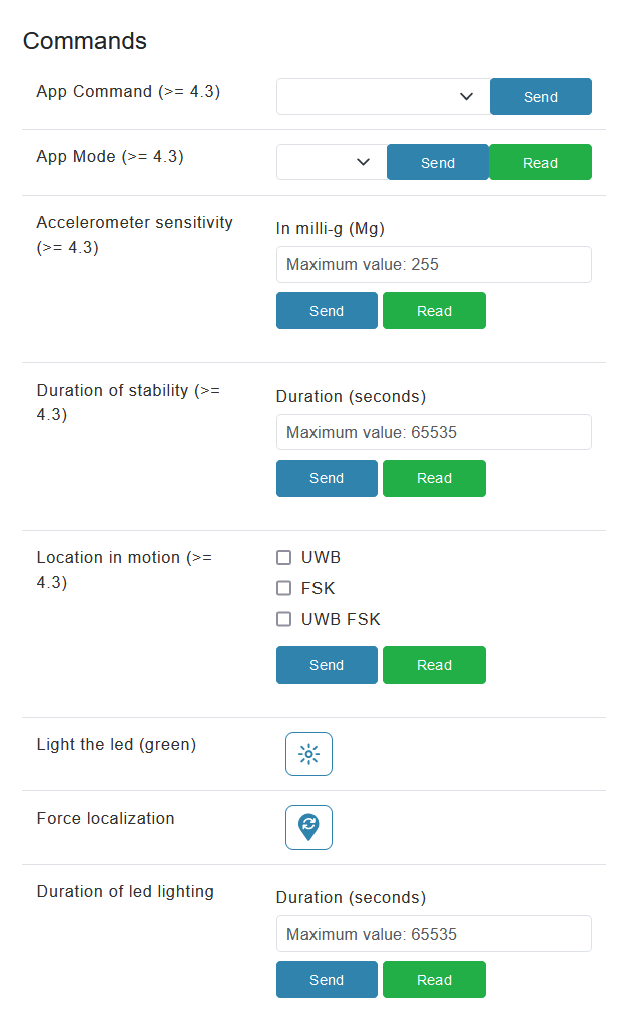¶ Introduction
To access this page, click on "device table" in the sidebar, under the name of the site you're interested in.
You will then arrive on a page that looks like the screenshot below:
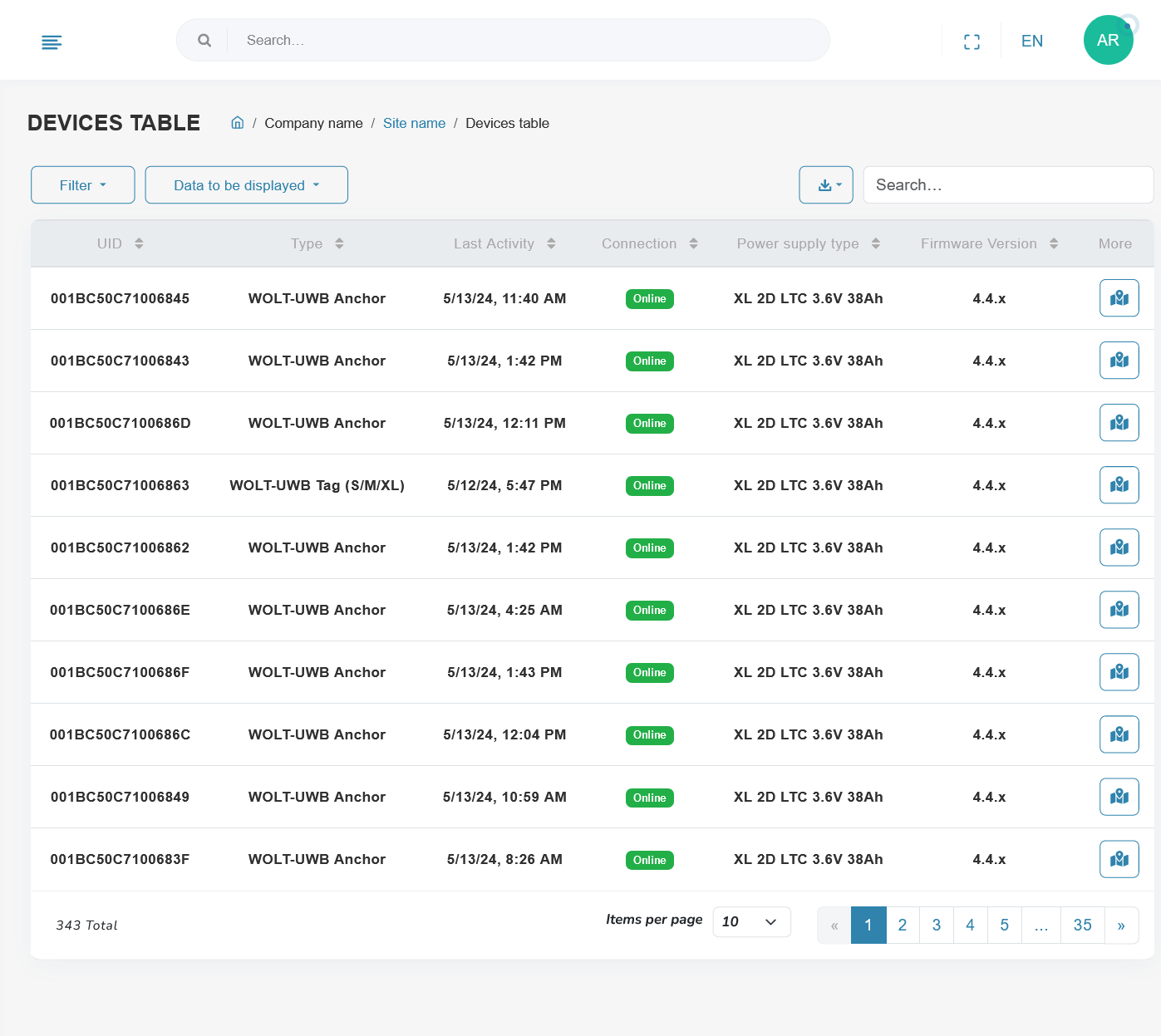
¶ Main page
¶ Default display
By default, the device table lists all the devices in your fleet with their :
- UID: unique identifier
- Type: device type (UWB tag, UWB anchor, BLE tag, Gateway...)
- Last activity: date of last communication sent by the device
- Connection status: Online, Offline (if he hasn't spoken in X amount of time)
- Batterie level
- Provisioning status: In service, Spare, RMA, Refurbishing
- Plus: depending on device type, shortcut buttons for :
- switch on led
- switch on buzzer
- switch on led and buzzer
- force geolocation
- display device position on map
¶ Filter data
In the same view, you can filter the devices displayed according to various criteria by clicking on the "filter" button at the top left of the table:
- device type
- date of last activity
- connectivity status
- provisioning status
- battery level
- customized offline time
To reset the display, click on the spinning arrow button at the top right of the filters menu.
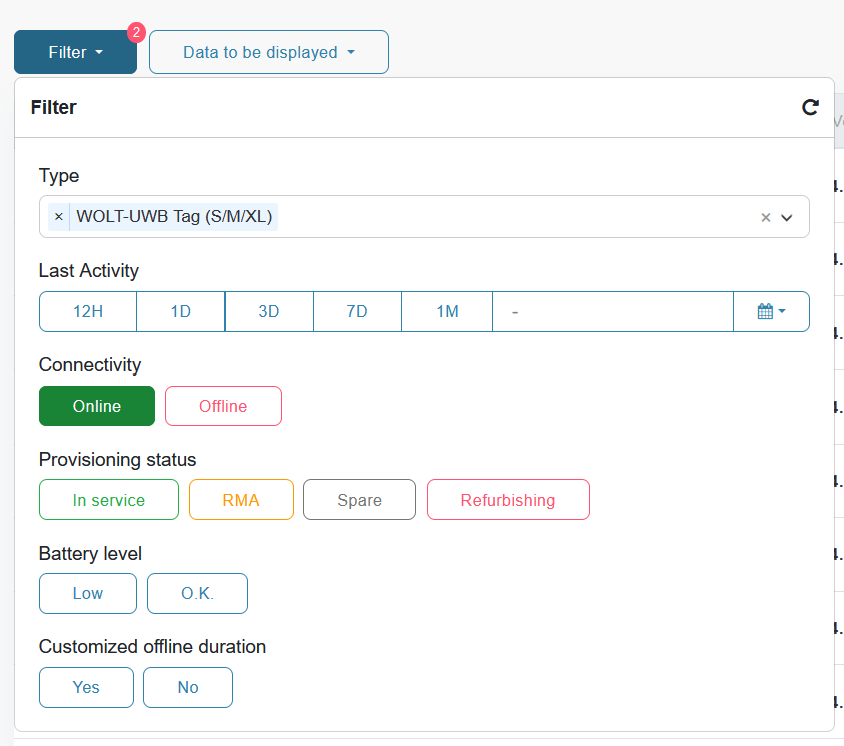
¶ Choice of information to be displayed
Some columns are hidden by default. You can choose whether or not to display them by clicking on the "Display data" button at the top left of the table. You can then check/uncheck the columns you wish to show or hide.
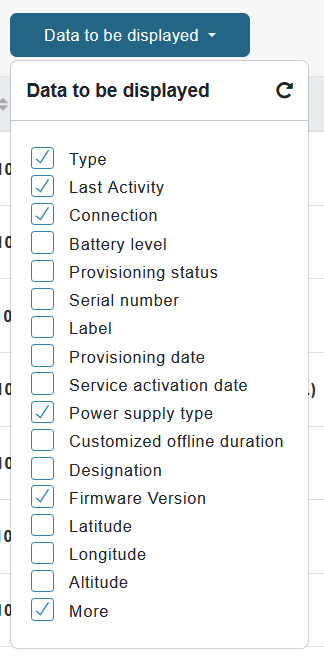
¶ Device details
You can see all the details associated with a device by clicking on its line in the device table.
You arrive on a page that looks like :
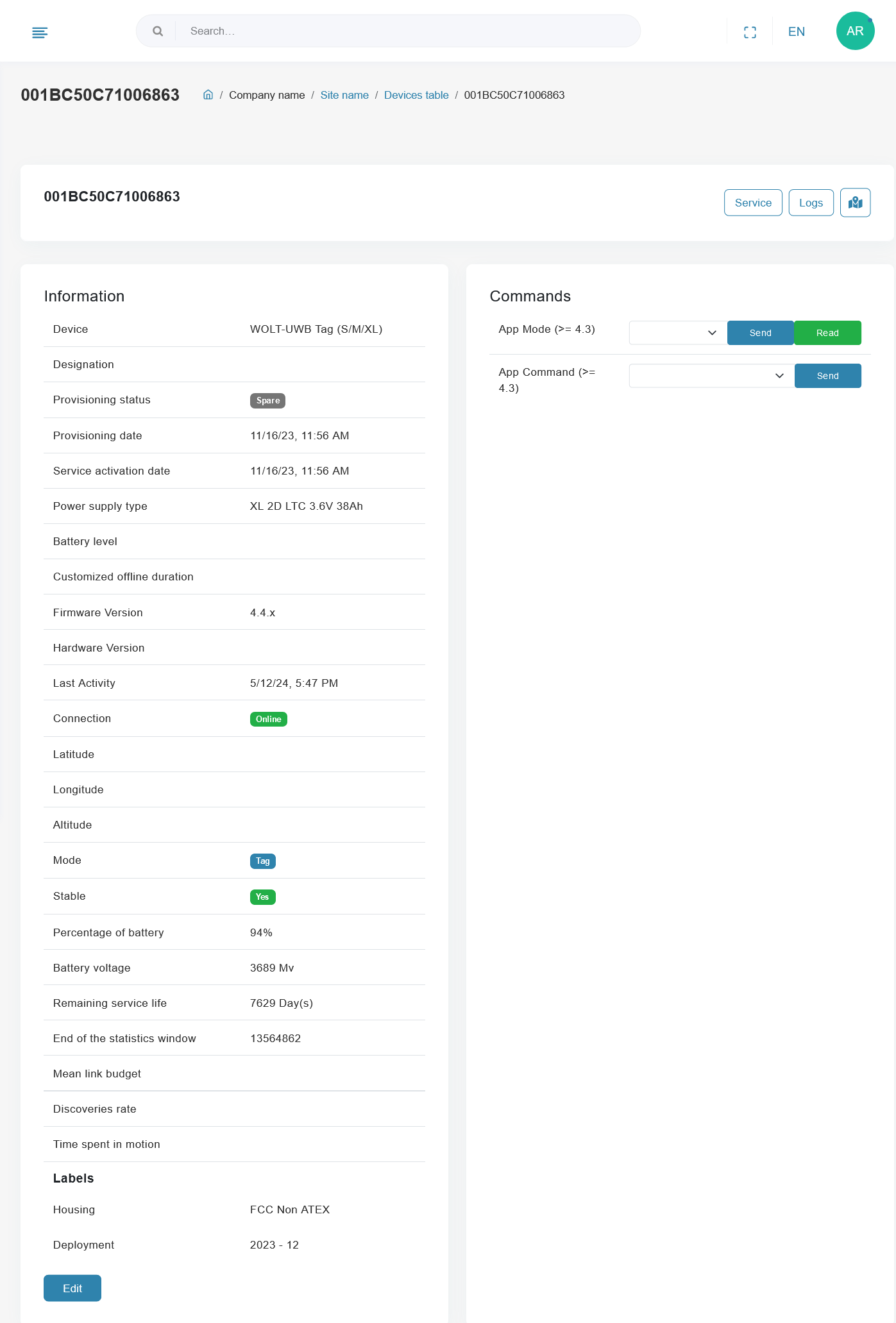
It is divided into 3 parts, described below.
¶ Device overview
The block at the top displays the UID, serial number and some useful shortcuts depending on the device type:
- button to expert management on supplier site
- button to access device logs
- button to display device position on a map

¶ Device information
In this section you can find all the information about your device.
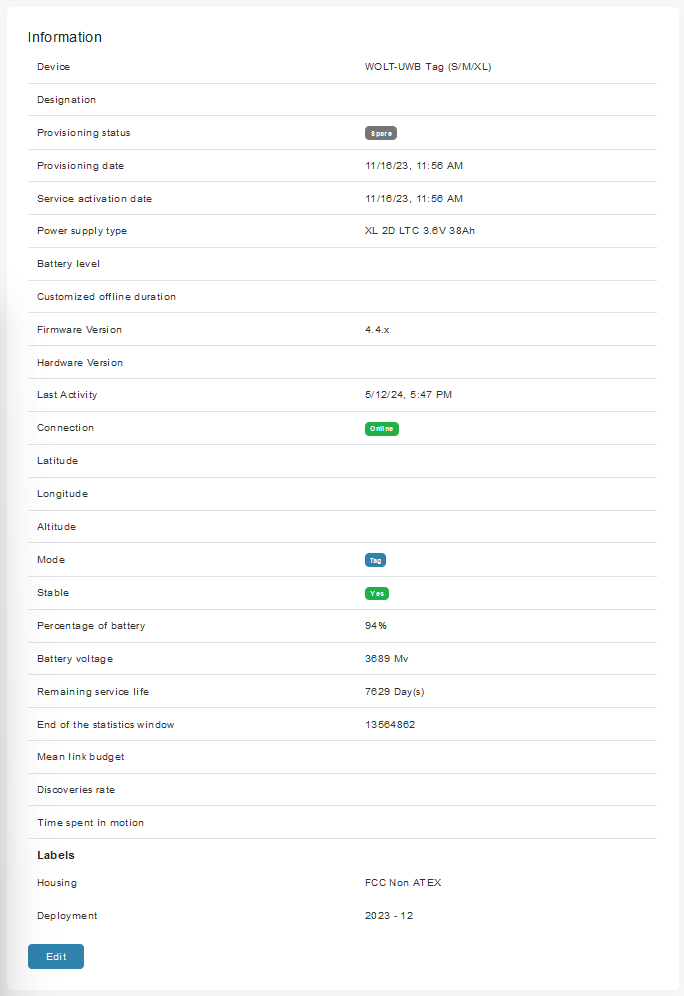
You can edit those entered manually by clicking on edit at the bottom of the section. An editing pop-up opens, offering you to edit the following information:
- provisioning status
- Power supply type
- Designation
- add/edit/delete labels
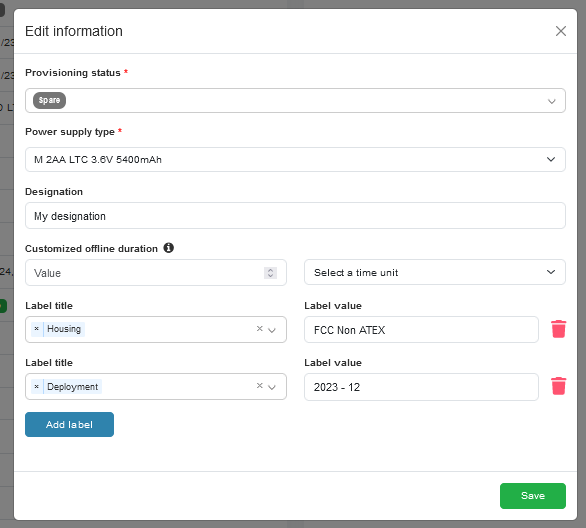
¶ IoT commands
This section lets you issue IoT commands to your device. Available commands vary according to the type of device.
Example of commands you can send to a UWB localized device: