¶ Step 1: Access the "Zones" tab
Once you've opened the "Maps" menu, you'll find the "Zones" tab in second position.
In this tab, you'll find all the zones that have already been created. You can rename them by typing the new name directly in place of the old one.
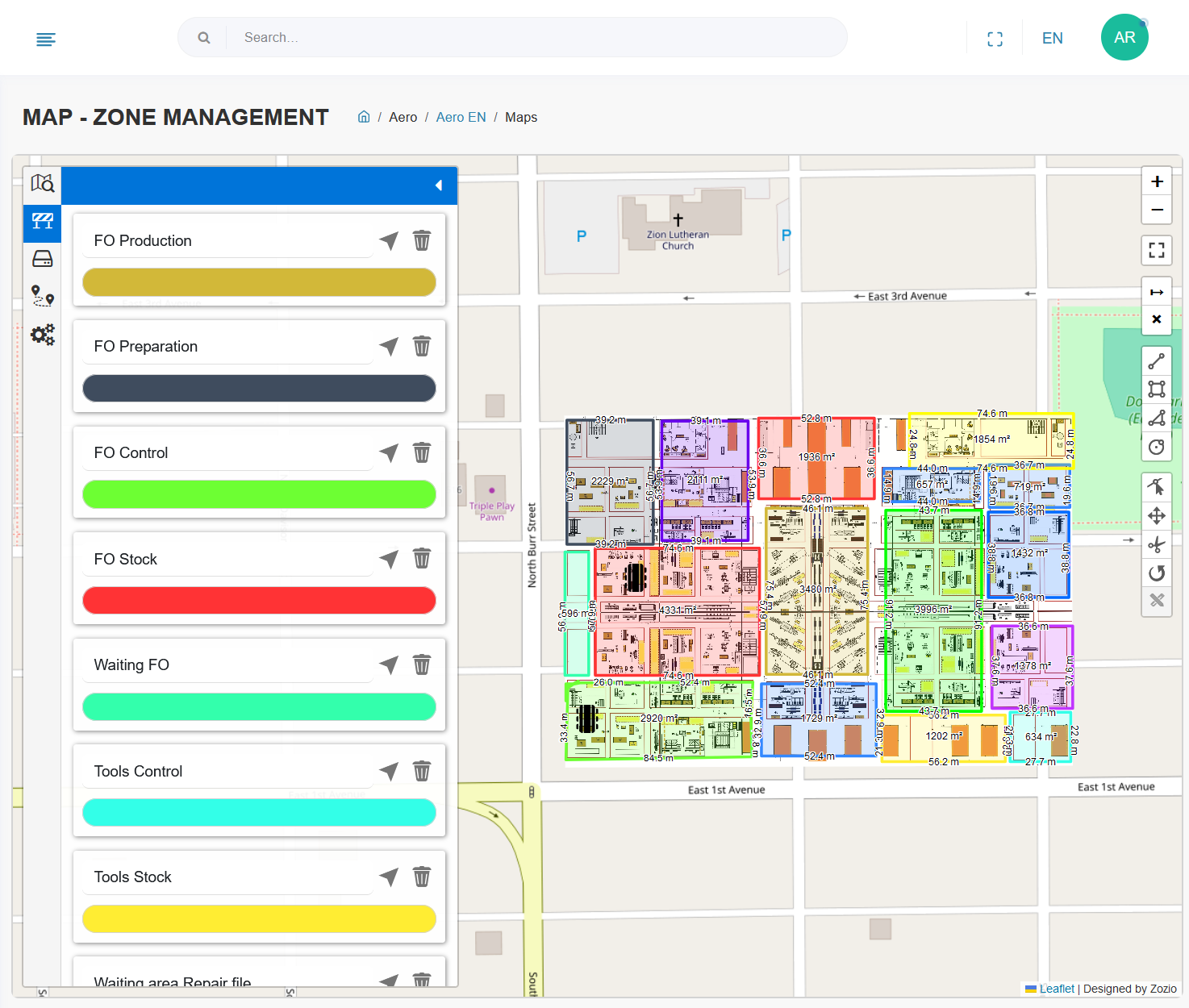
¶ Step 2: Add or edit a zone
On the right-hand side of the page, you'll find a palette of parameters for creating zones.

From top to bottom, you'll find the following actions:
- Zoom in / out on the map
- Display full screen
- Measuring tool
- Drawing lines
- Drawing a rectangular zone
- Drawing a polygon zone
- Drawing a circular zone
- Modify / deform a zone
- Moving a zone
- Trimming a zone
- Zone orientation
Be careful : always click on "Save" to save your changes!
¶ Example of use
In a concrete example, here are our recommendations for adding and positioning a zone.
- Use the tool Drawing a polygon zone
- Click on the map to position your successive points
- Ends in closing your zone by clicking on the first point as the last point
- Use the tool "Modify / deform a zone" to move any points you may have positioned incorrectly.
- Rename your zone if you wish in the menu on the left.
- Don't forget tosave your modifications!