¶ Specific interfaces for each widget type
¶ Maps
The map widget lets you locate your assets in real time on a map
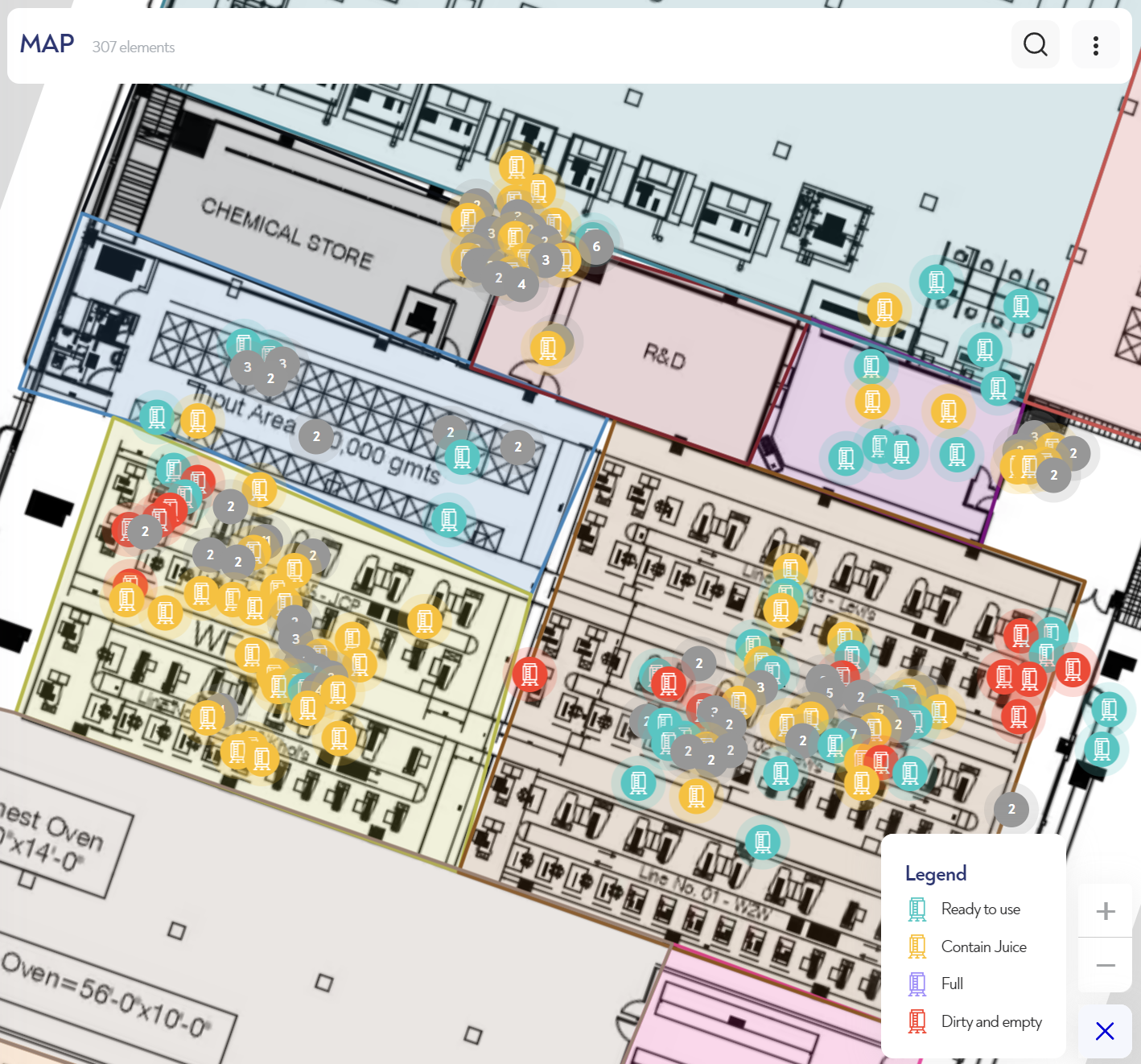
To find an asset, a zone or search for assets with a specific property, you can use the search function. To do this, click on the magnifying glass logo and type in what you want to locate.
The different colors of the icons correspond to the properties listed in the legend at bottom right. To access the legend, click on the "i" at the bottom right of the widget.
To zoom in or out and move around the map :
You can zoom in on the map using the and
buttons or the mouse wheel. To move around the map, simply hold the mouse down and move the cursor in the desired direction. The legend can be accessed via the :source_information: button. The pop-up can be set to full screen using the double-arrow button.
You can zoom in on the map by moving two fingers towards or away from each other. To move around the map, hold and slide two fingers on the screen in the desired direction. The legend can be accessed via the :source_information: button.
¶ Tables
Since release 2024.2 you can export the table data. All explained here !
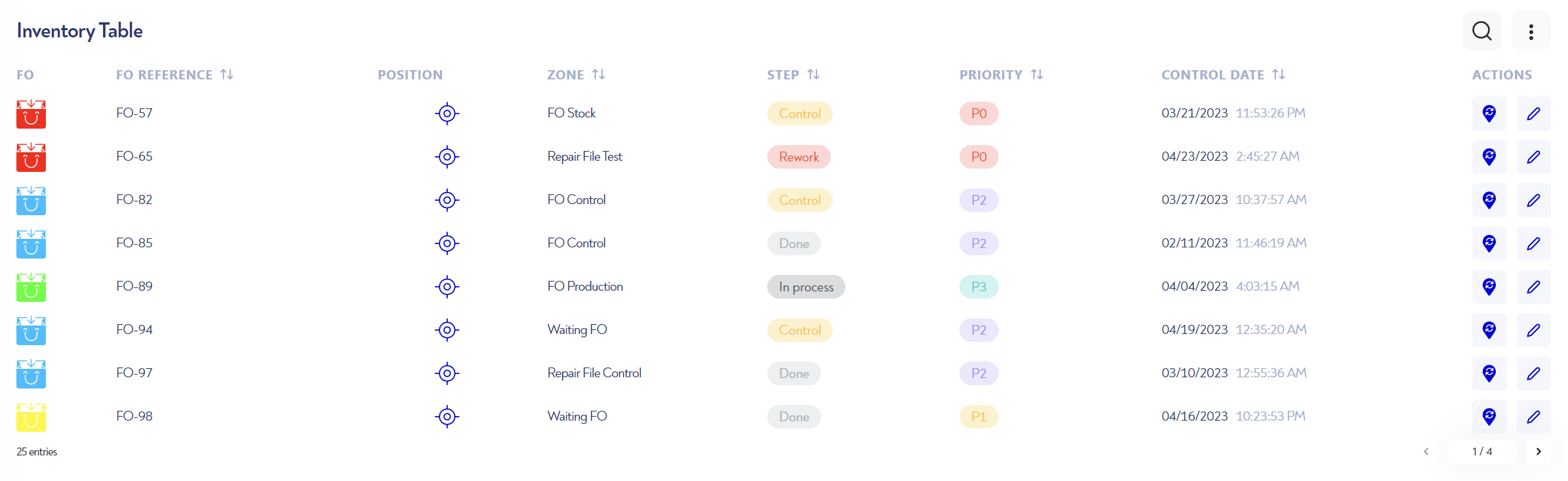
The table contains all the properties you have chosen to display.
Clicking on a property name sorts it alphabetically for a property with text, numerically for a numeric property and by date if it's a date property. One click sorts in ascending order, a second in descending order.
If you click on the position logo, you can see the asset's location on a pop-up map.
In the "Actions" column are the IoTs shortcut and line editing logos.
- If you click on an IoT shortcut, the action is triggered (for example, pressing the location logo forces the device to be located)
- If you click on the pencil logo
, you'll be able to modify the properties of the line asset. To save your changes, click on the pencil
a second time.
¶ History table
Since release 2024.2 you can export history data. All explained here !
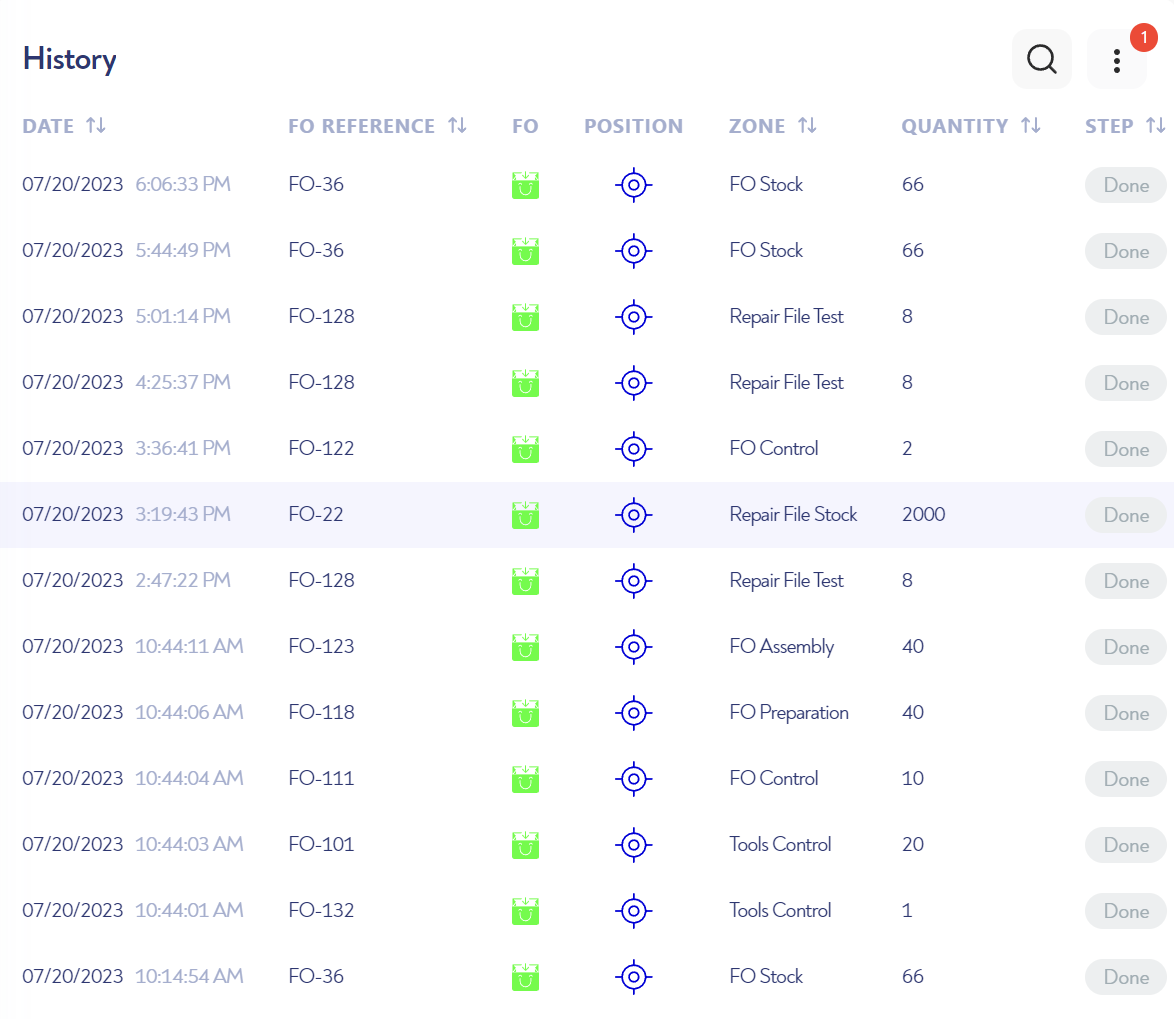
The history table lets you consult the history of your assets.
Each line corresponds to the status of an asset at the date and time indicated.
Every change of properties is saved and can be consulted in the history table.
¶ Joint actions
¶ Filters
Click on the three dots at top right to access the filters menu.
You can filter the map, table or history by widget properties. For example, to view the history of all activity in a particular area, or to select a specific time window.
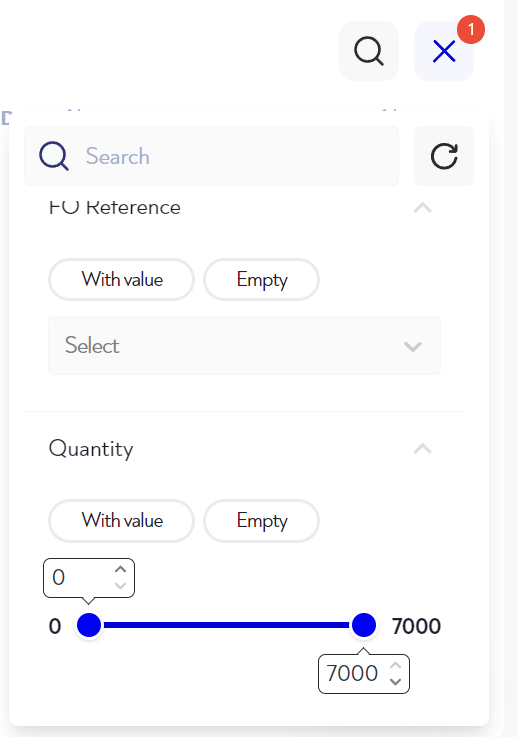
¶ Resizing columns
You can resize the columns of the table and history widgets by placing your mouse between the column headers.
When the cursor takes the form of a double arrow, click and drag to adjust the column width.
Is this page unclear or do you need help? Don't hesitate to contact us at support@zozio.tech !