¶ Introduction
To access this page, click on "Edit" in the sidebar, under the name of the site where you wish to edit your devices. You will then arrive on a page that looks like the screenshot below:
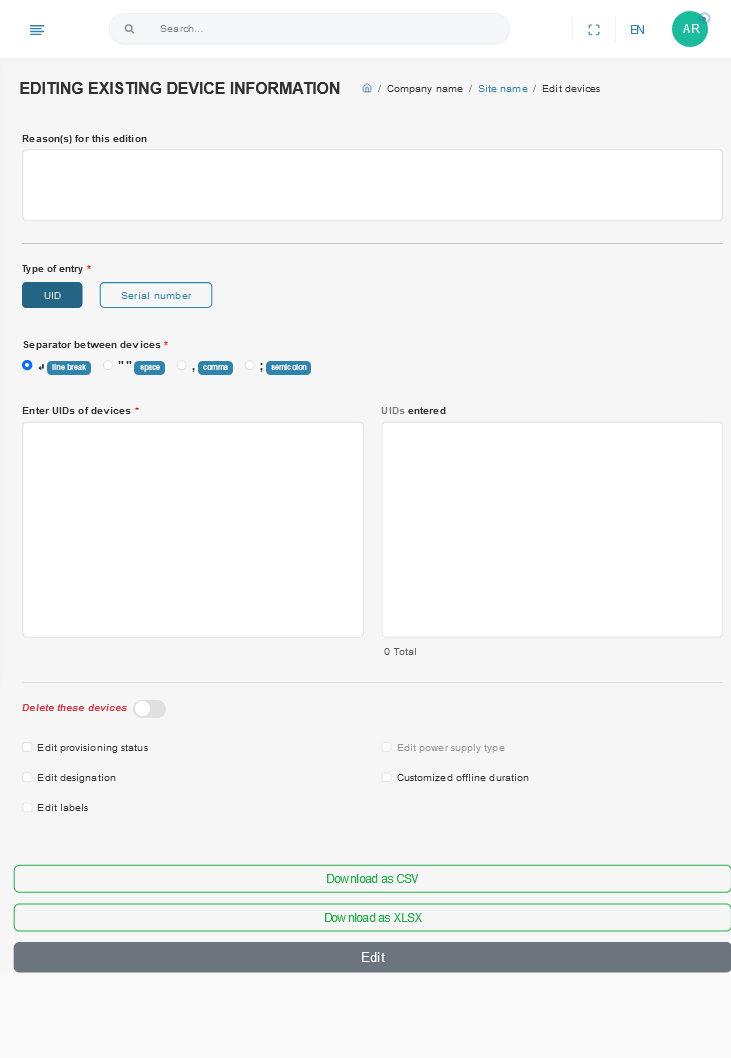
¶ Course of the edition
¶ Step 1 (optional) : Reason for editing
We strongly advise you to specify the context in which these devices were edited, as this will be useful when you consult your site's history to trace the evolution of your park.

¶ Step 2: List of devices to be edited
In this step, you will enter the list of identifiers for all the devices you wish to edit. You can use either UIDs or serial numbers.
First you choose whether you want to edit your devices via their UID or serial number, then you choose which separator to put between the identifiers (carriage return, space, comma or semicolon). You can then enter all your identifiers in the text box on the left. Recognized identifiers are displayed in the right-hand block.
For example, below, we edit three devices with their serial numbers and commas between them:
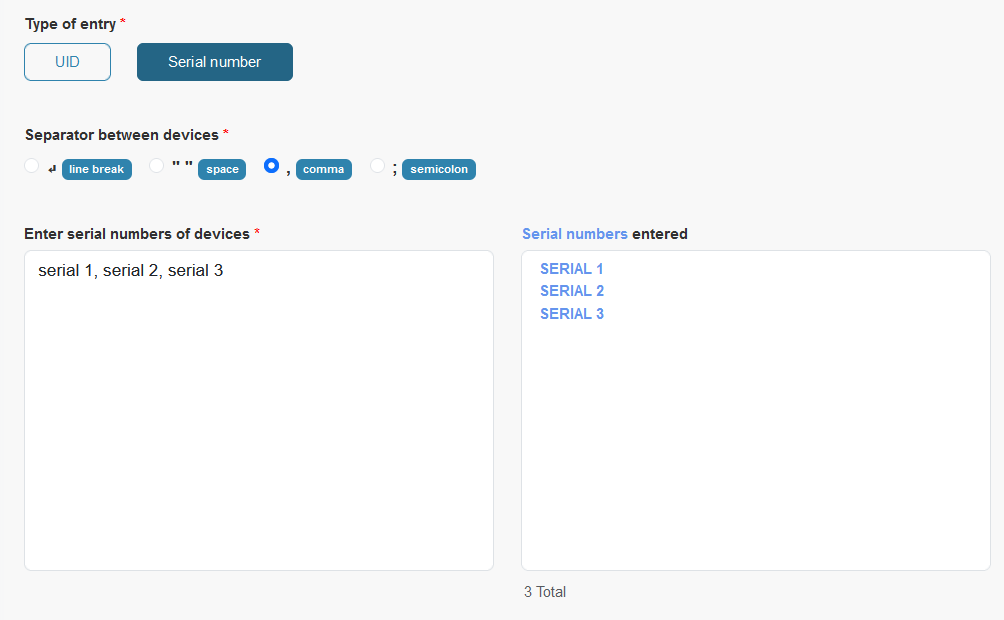
¶ Step 3: Choice of modifications
¶ Case 1: Device removal
To delete the devices entered, tick the box, delete these devices. You can also delete associated logs by checking the appropriate box.
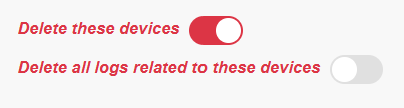
¶ Case 2: Editing device properties
¶ Change provisioning status
If you want to change the provisioning status of your devices, check "provisioning status" and define a new status. The possible statuses are summarized in the table below.

| Status name | Meaning |
|---|---|
| In service | Device in service, deployed |
| RMA | Dysfunctional equipment identified at customer site |
| Spare | Spare unit stored on customer's premises |
| Refurbishing | Device being repaired by supplier |
¶ Edit power supply type
All devices must be of the same type to be able to edit their power supply type
To change the power supply type, check "Edit power supply type" and select the desired type. Most of the time, this means choosing the type of batteries used in the devices.

¶ Edit designation
You don't like your devices to be called by their UID or serial number? You prefer to give them a clear name, representative of their location, shape, etc.: that's what designation is for! All edited devices will have the designation you enter in this input field.

¶ Modify custom offline duration
It is recommended to select an offline duration greater than the life support signal duration of the devices
The devices on your site switch from online to offline status if they have not communicated for longer than the time configured in the site settings. See the settings section of offline duration of the site. However, if you want certain devices to have a shorter or longer switchover time, you can define this time for the devices you edit via the "custom offline time" field.

¶ Add/edit labels
You can optionally add labels to devices about to be edited, with free or predefined information. This information will then be assigned to all new devices. To add more, click on the blue "Add label" button. To remove a label, click on the red garbage can to the right of the label to be removed.
For example, here we specify an RMA return date.
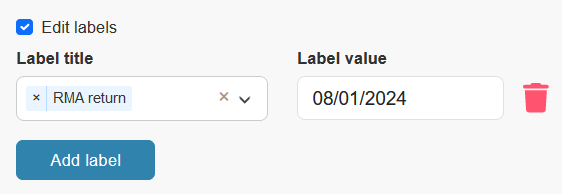
¶ Final step: Edit devices
At the end, simply click on the grey "Edit" button at the bottom of the page to edit your devices. This is also when you can export (CSV or xlsx) the list of devices edited and values entered!