Be careful! This procedure only works for users with a "classic" Zozio account. For users with corporate accounts (OAuth2, LDAPS, etc.), please refer to the relevant documentation from your authentication provider
¶ Step 1: Request a reset e-mail
During the login process (see section Login), when you are asked to enter your password, if you have forgotten it, you can click on "Forgot password", as shown in the image below:
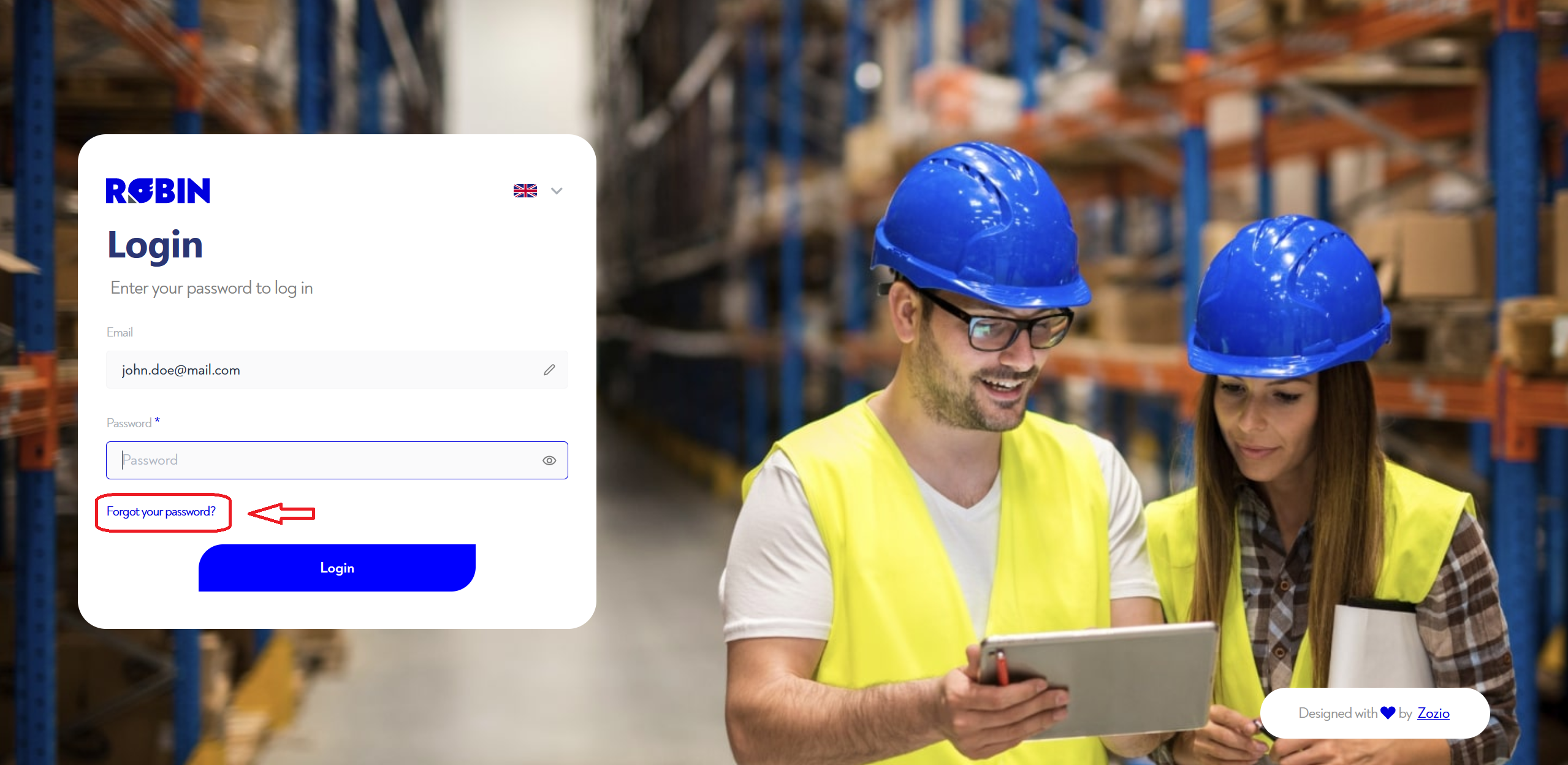
Then enter your e-mail address in the new window that appears and click on "reset my password", as shown below:
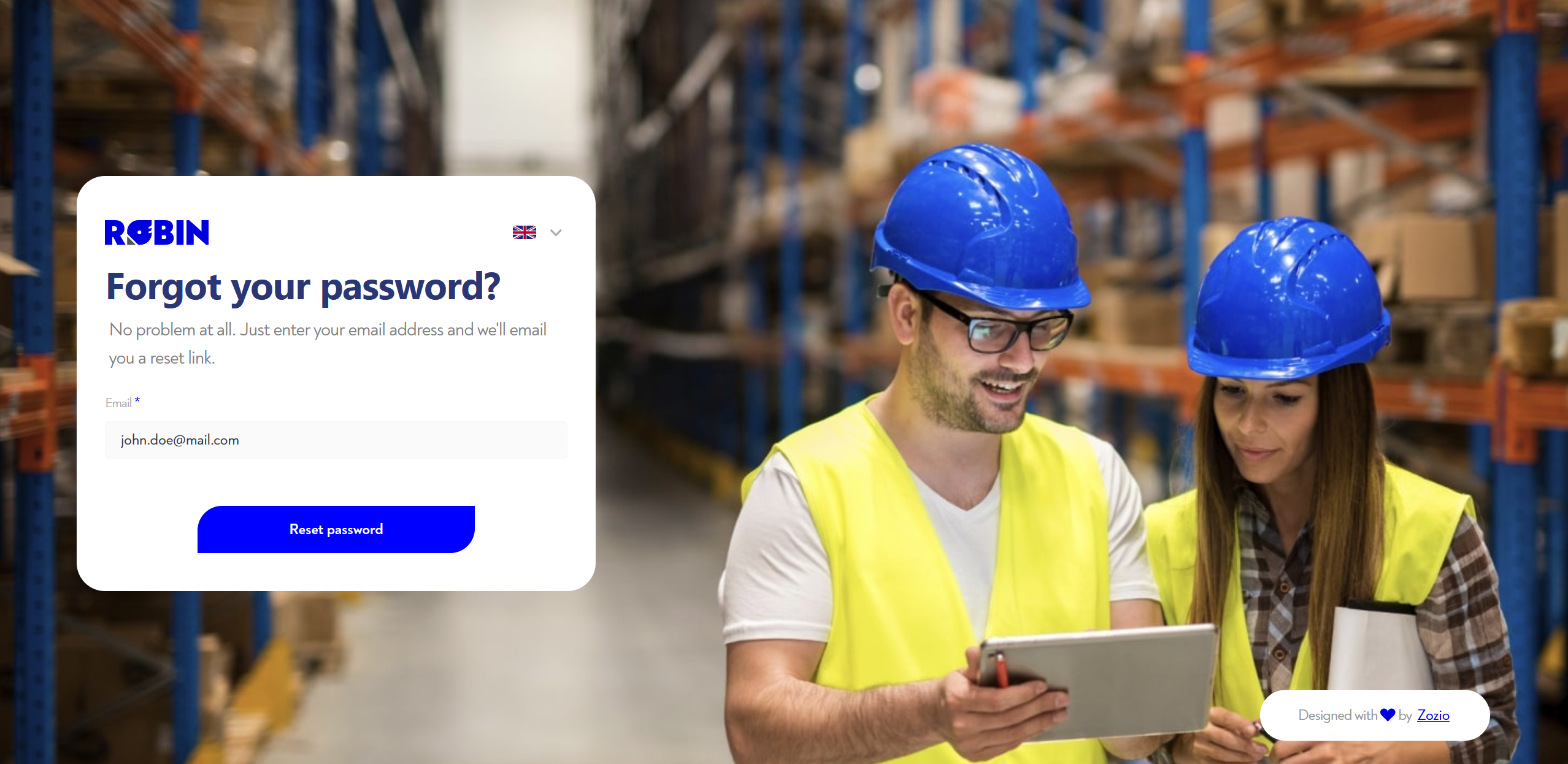
¶ Step 2: Receive e-mail
If your address is known to Zozio, you will receive the following e-mail:
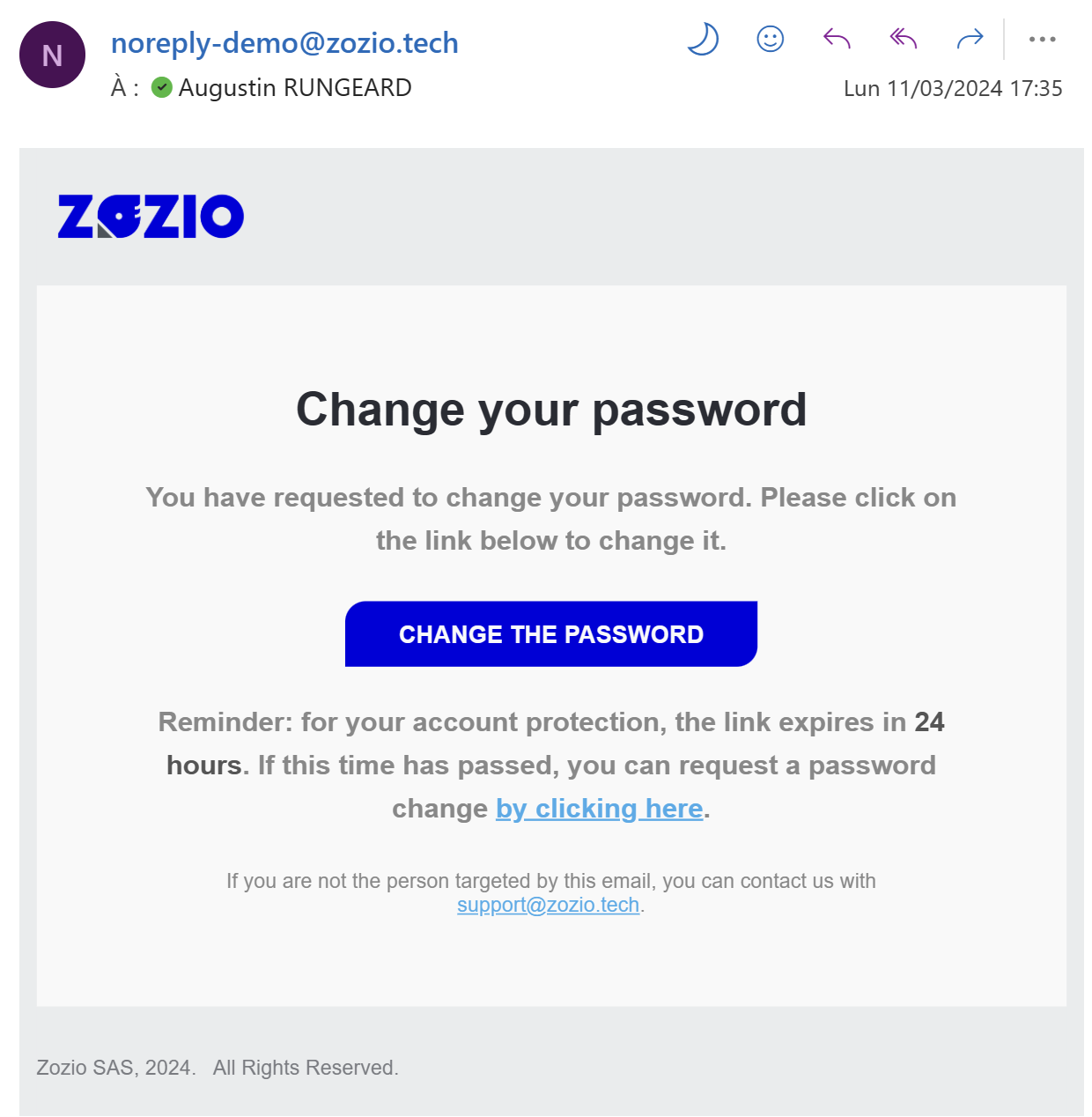
You have 24 hours to create / change your password after receiving the email. After this period, you can request a new e-mail by clicking on the link provided in the e-mail.
¶ Step 3: Set a new password
Click on the "change my password" button on the e-mail to set a new password.
You'll then see the page below. You must enter the new password twice. It must meet the required safety criteria. You can then click on "change my password", then return to the login page and log in with your e-mail address and the new password you've just created!
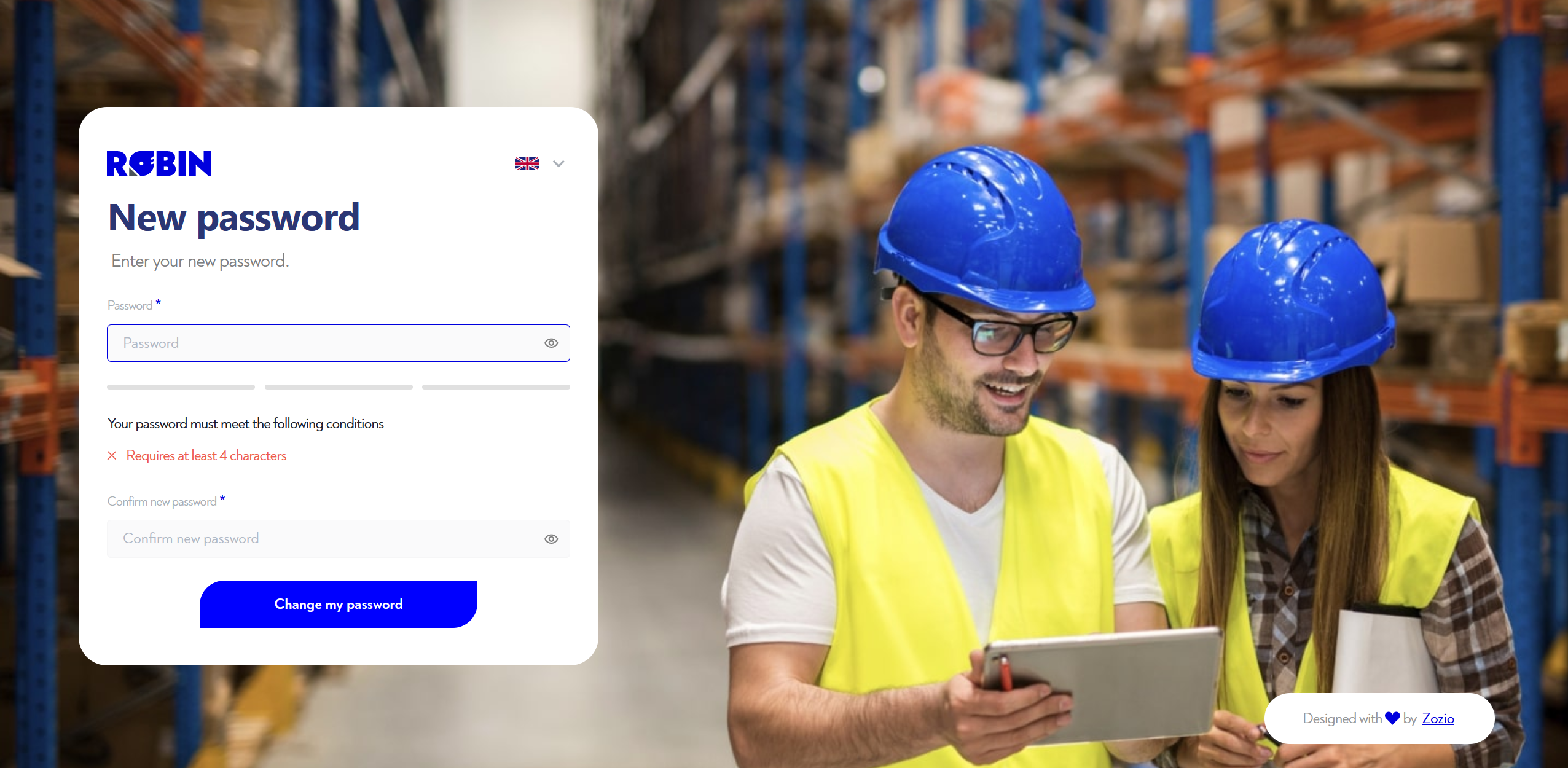
Is this page unclear or do you need help? Don't hesitate to contact us at support@zozio.tech !