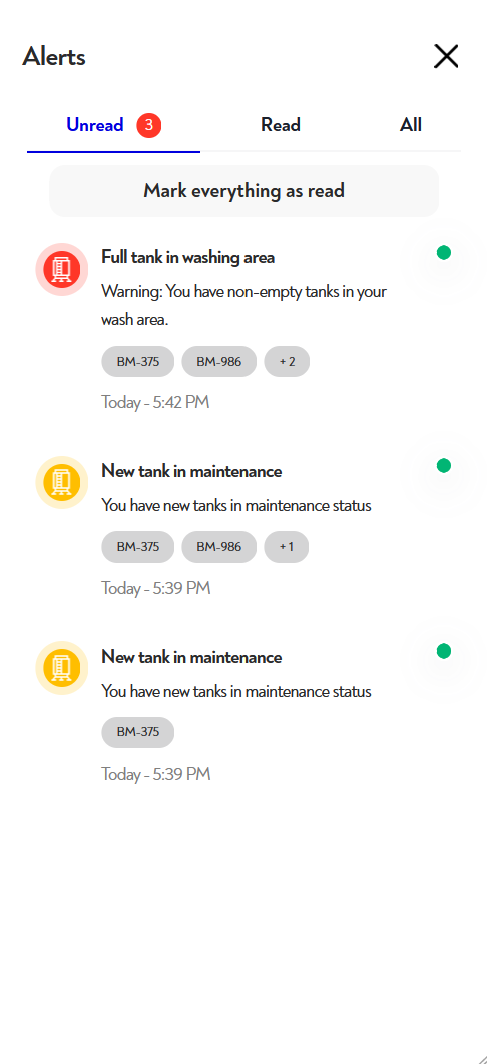¶ What is the notification panel?
The notifications panel lets you keep track of alerts that concern you.
¶ How do I access the notifications panel?
To access the notifications panel, simply click on the bell-shaped button at the top right of your dashboards. If you have unread notifications, a red dot with the number of unread notifications appears on the bell icon
.
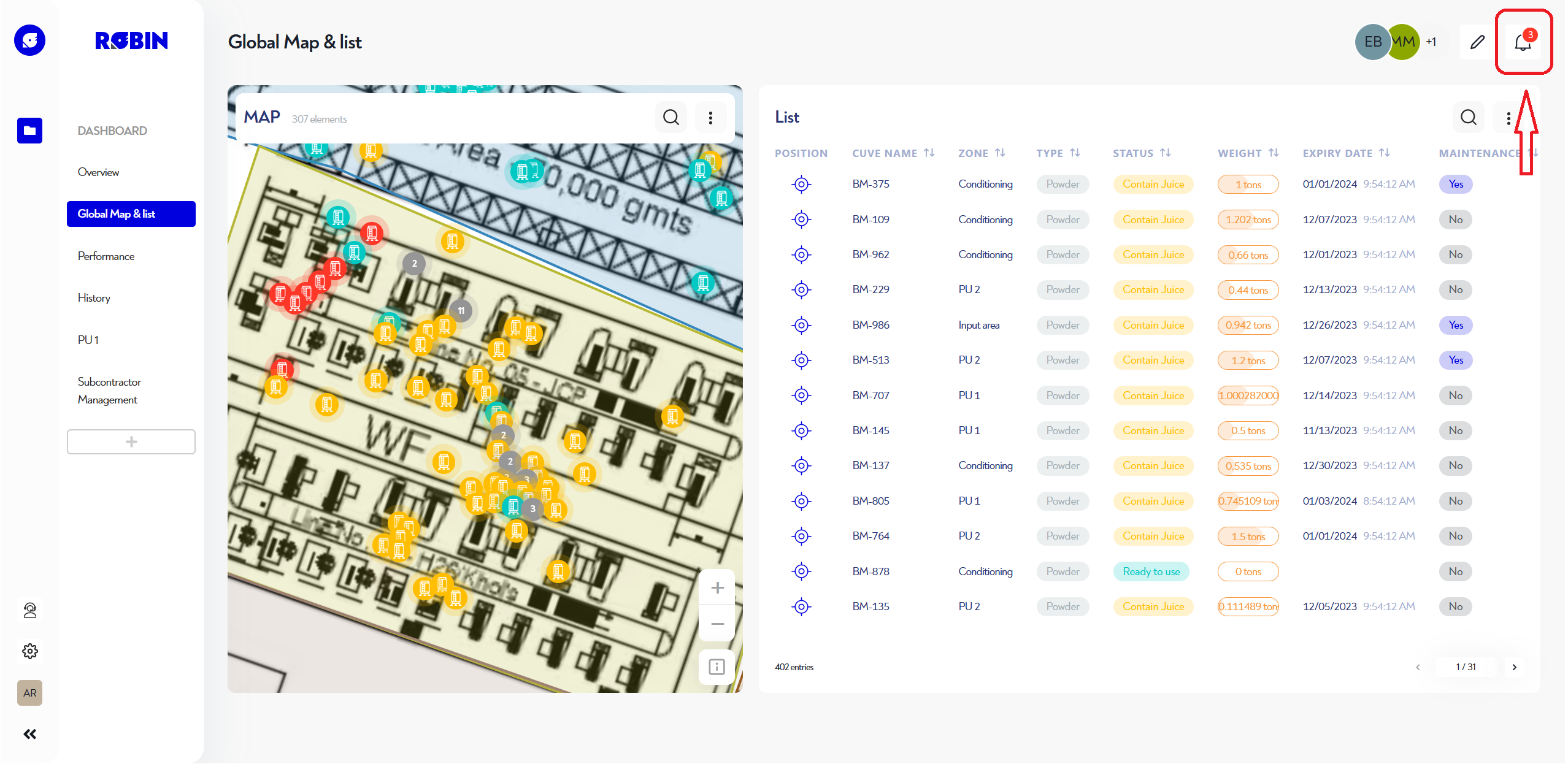
To access the notifications panel, simply click on the menu button in the top right-hand corner, then on the bell-shaped button in the top right-hand corner. If you have unread notifications, a red dot with the number of unread notifications appears on the menu icon and then on the bell icon
.
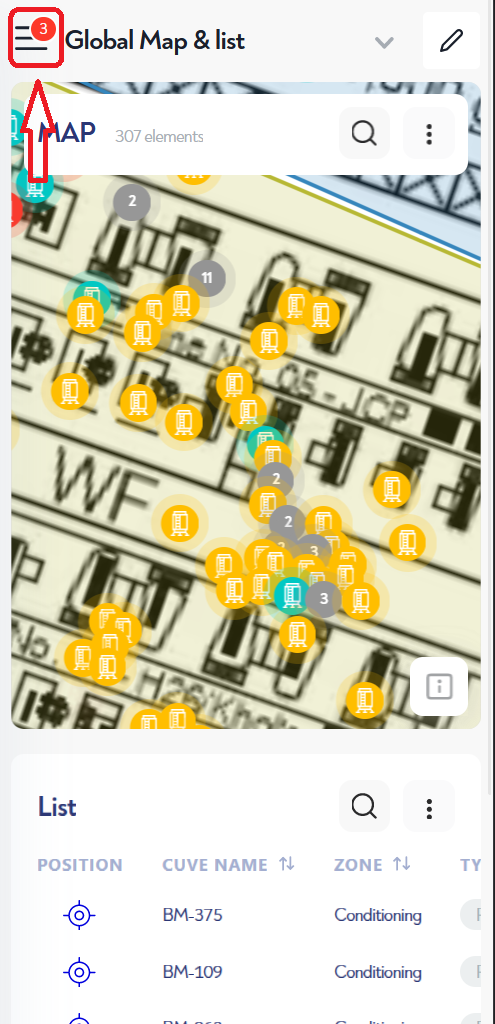
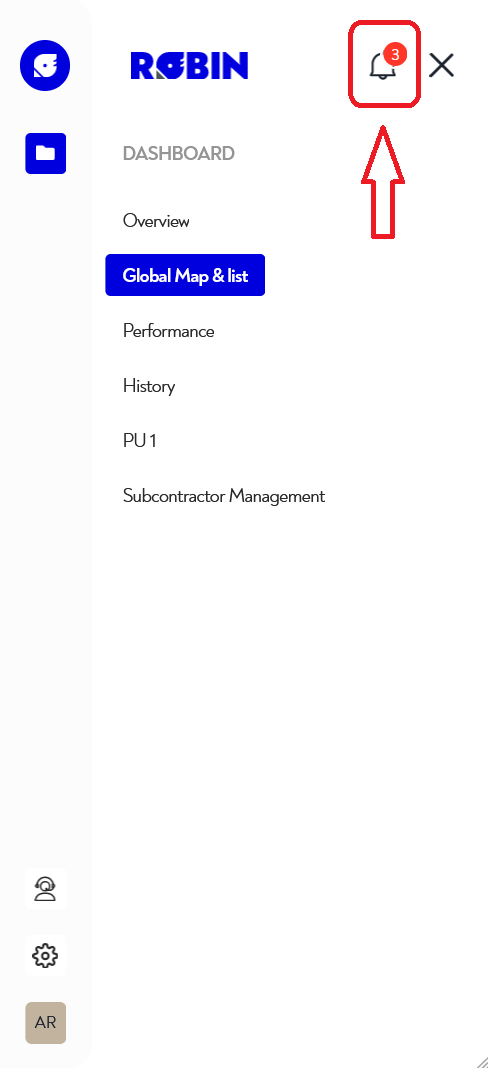
¶ How is the notifications panel organized?
The Notifications panel is organized into three tabs:
- Unread notifications (default)
- Notifications read
- All notifications
Notifications are listed with their :
- Title
- Icon
- Logo
- Description
- The list of assets that triggered the notification
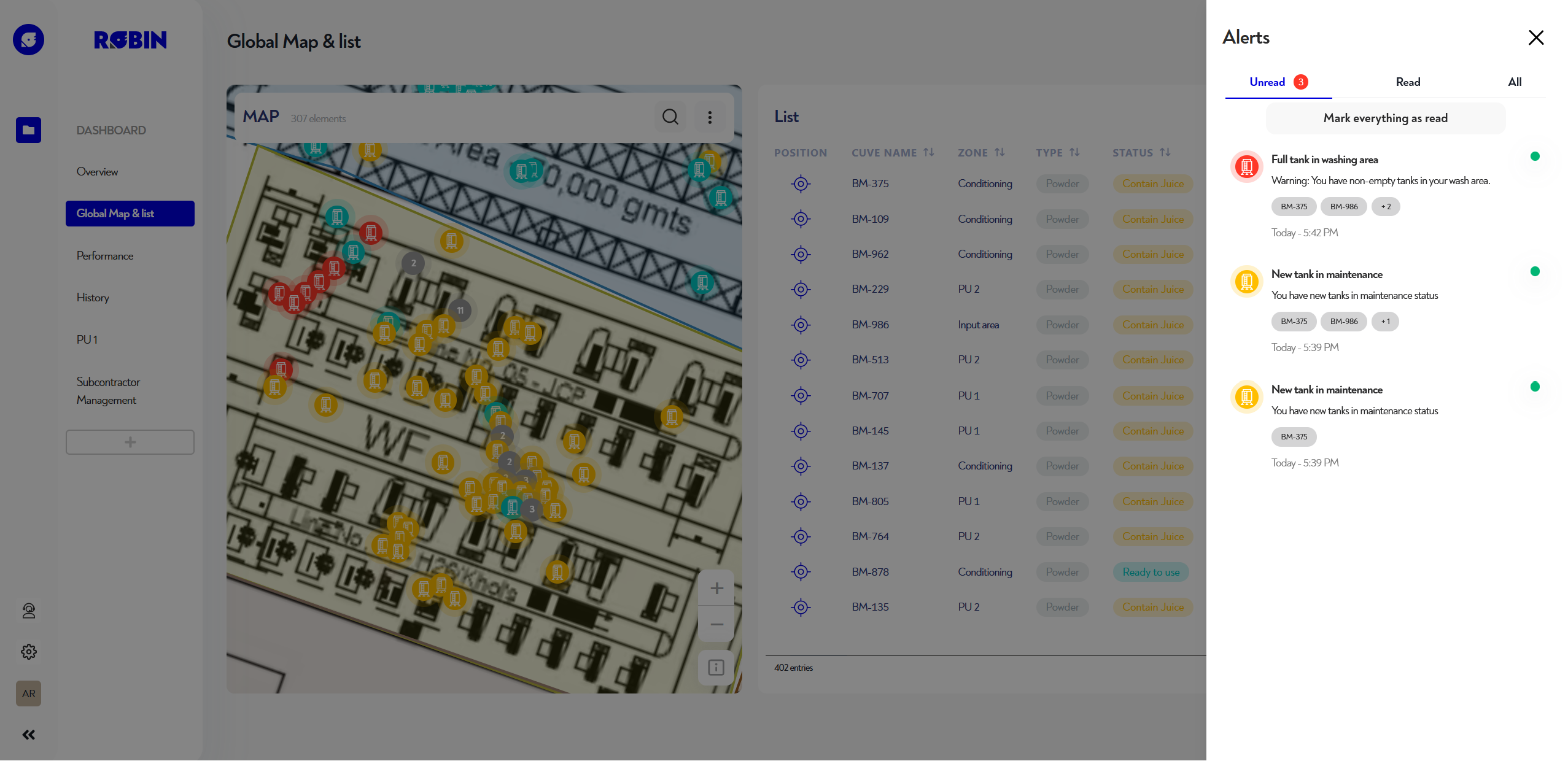
The Notifications panel is organized into three tabs:
- Unread notifications (default)
- Notifications read
- All notifications
Notifications are listed with their :
- Title
- Icon
- Logo
- Description
- The list of assets that triggered the notification
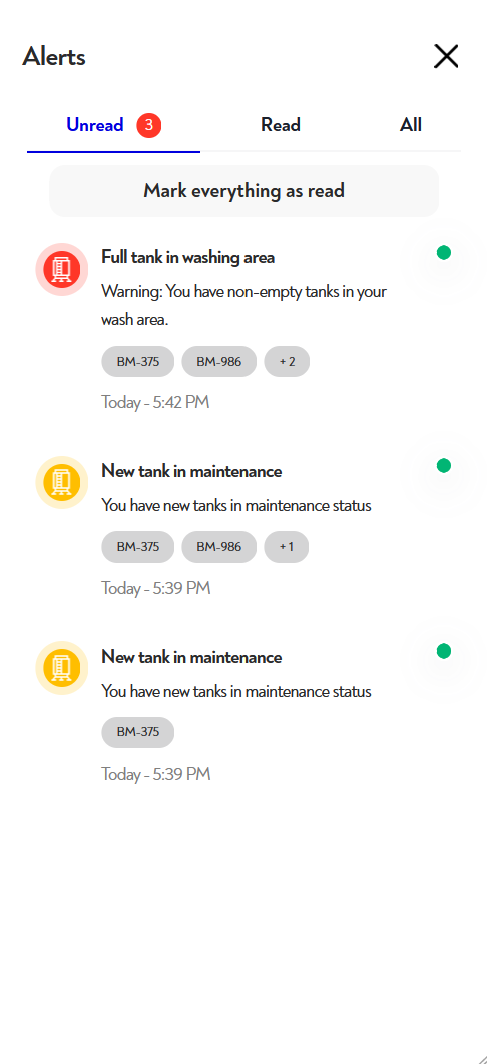
¶ How do I interact with the notifications panel?
To read a notification, simply click on it. The Pop-up Map opens with all assets affected by the notification and their property values at the time the alert was issued.
From the "unread" tab, you can mark all notifications as read by clicking on the associated button.
To leave the notifications panel, simply click on the ❌ cross in the top right-hand corner.
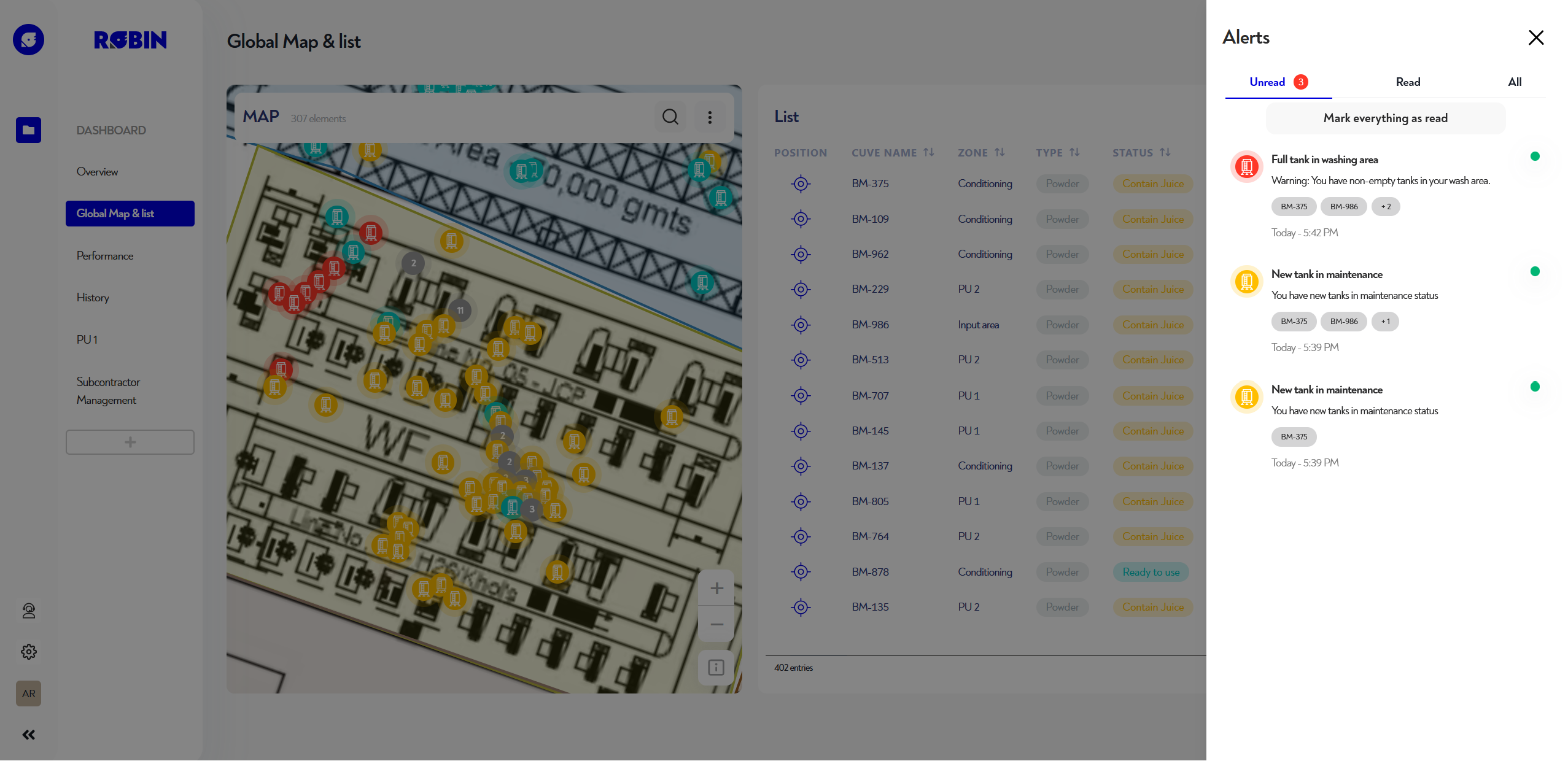
To read a notification, simply click on it. The Pop-up Map opens with all assets affected by the notification and their property values at the time the alert was issued.
From the "unread" tab, you can mark all notifications as read by clicking on the associated button.
To leave the notifications panel, simply click on the ❌ cross in the top right-hand corner.