This page is only available for Robin versions higher than 2024-5
¶ Go to asset type management page
This advanced configuration is only available on
and is not currently available on
smartphones!
To access the asset type management page, click on the gear-shaped button at the bottom left of the navigation bar, then on "Asset types" in the "Assets and tags" section, as illustrated below:
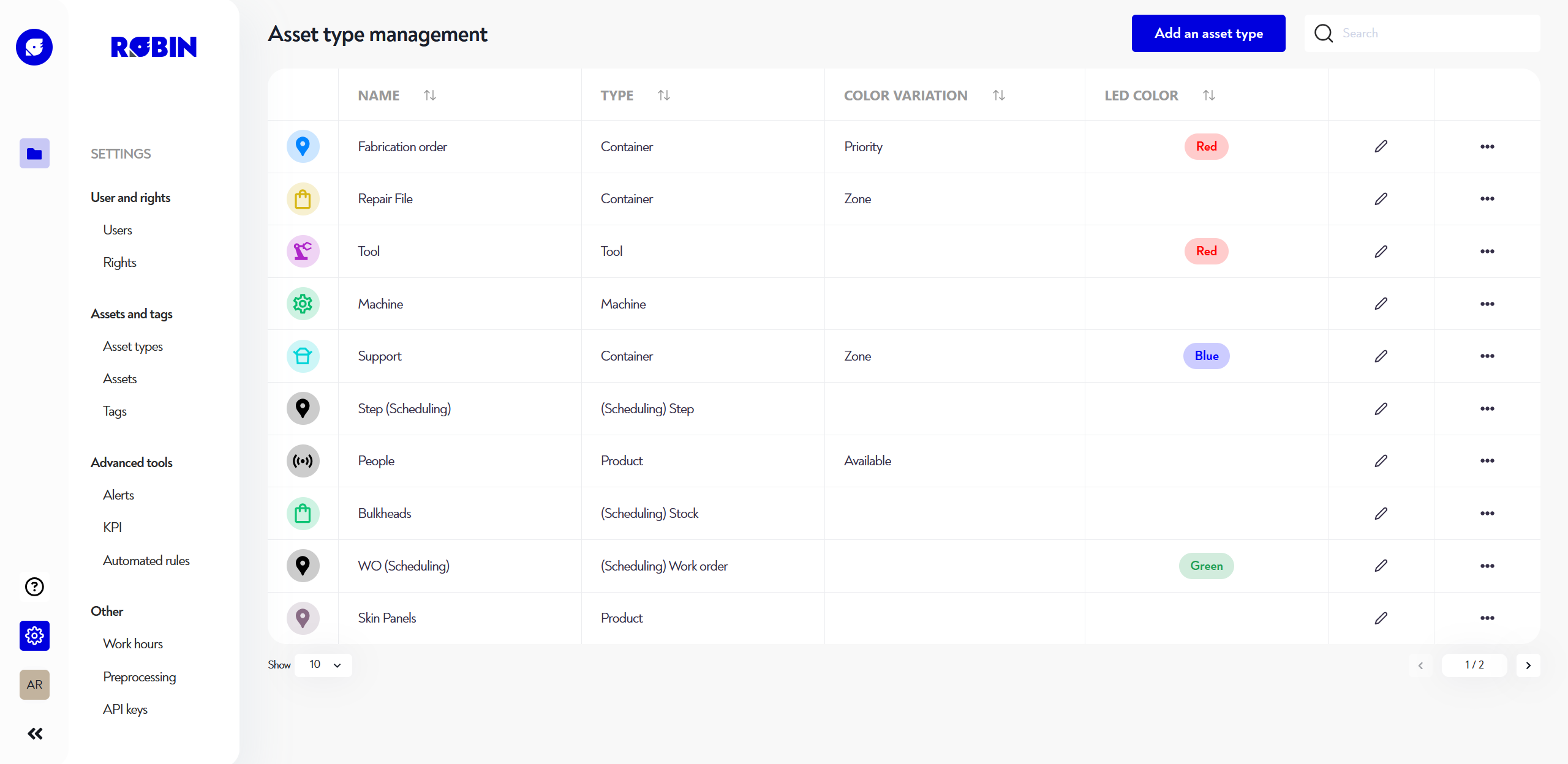
¶ Add/modify an asset type
Asset types allow you to model your objects virtually, on your Robin platform, and easily create a digital twin. In this way, you can associate a whole range of properties with each type of asset, defining and characterizing it. For example, you can model a tank with its type, capacity, type of bottom, condition, expiration date, etc.
To add an asset type, click on the blue "Add an asset type" button in the top right-hand corner.
To edit an asset type, press the pencil icon to the far right of the line of the type you wish to edit, then press the pencil icon again in the table at the top of the page.
In both cases, you are presented with the following pop-up window:
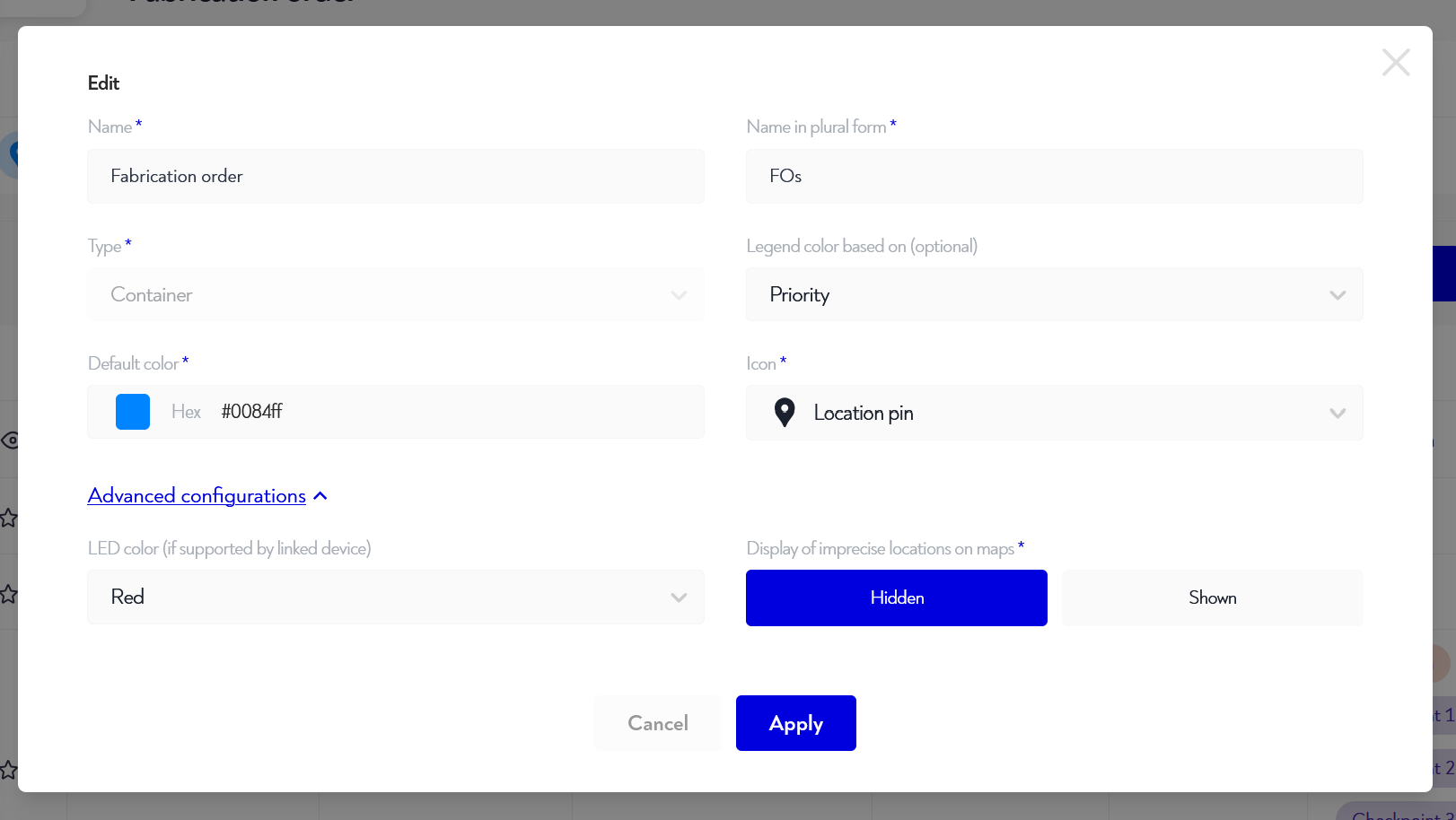
You must fill in the following information:
- name: name defining your object, e.g. tank, tool, bin, truck, etc
- plural name: e.g. tanks if the name is tank
- object type
- the icon: this icon will represent assets of this type everywhere on the platform, whether on maps or in tables.
- caption color: to see this selector, you must have at least one selection property set to this asset type. The icon for assets of this type will take on the color of this selection throughout the platform. For example, if you choose to base the legend on priority level, and priority level P0 is red, then all P0 assets will have a red icon on the maps and tables.
- default color: if you haven't entered a caption color, this will be the color used.
There are also a number of advanced configurations available in the associated drop-down menu, including :
- LED color: if the devices provisioned on your site support this feature and are paired with this type of asset, then an action to turn on the LED will be proposed, and if you click on it, the device will light up in the configured color. If your device supports only one color, you can choose any of them. This has no influence on the flashing color.
When you have finished configuring your asset type, you can save changes by clicking on the blue "Apply" or "Add" button
¶ Configure properties and indicators for your asset type.
When you have finished creating an asset type, or in the first stage of its editing, you will find the following page:
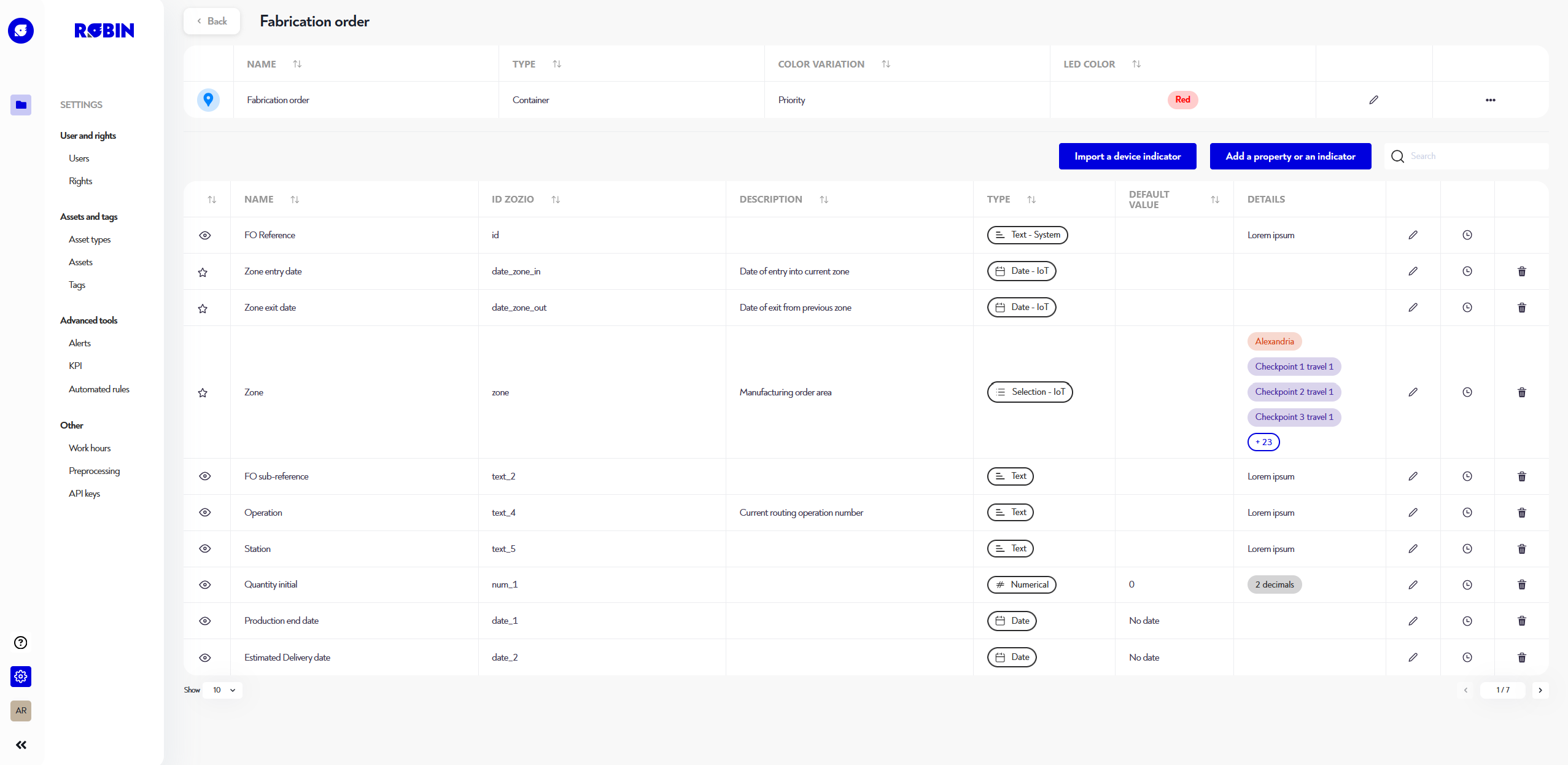
The table below lists all properties and indicators with their :
- visibility
- name
- description
- type
- default value
- configuration details
- possible actions
To find out more about property and indicator configurations, go to
Is this page unclear or do you need help? Don't hesitate to contact us at support@zozio.tech !