¶ Introduction
In Robin, there are several types of fields:
- properties: these are fields that the user can modify on his assets, such as their name, type, control date, etc
- Indicators: automatically calculated by Robin on other properties or indicators. For example, time spent in pending status over the last 30 days
- device indicators: these are IoT data, such as the area where the asset is located, based on the geolocation of the associated device
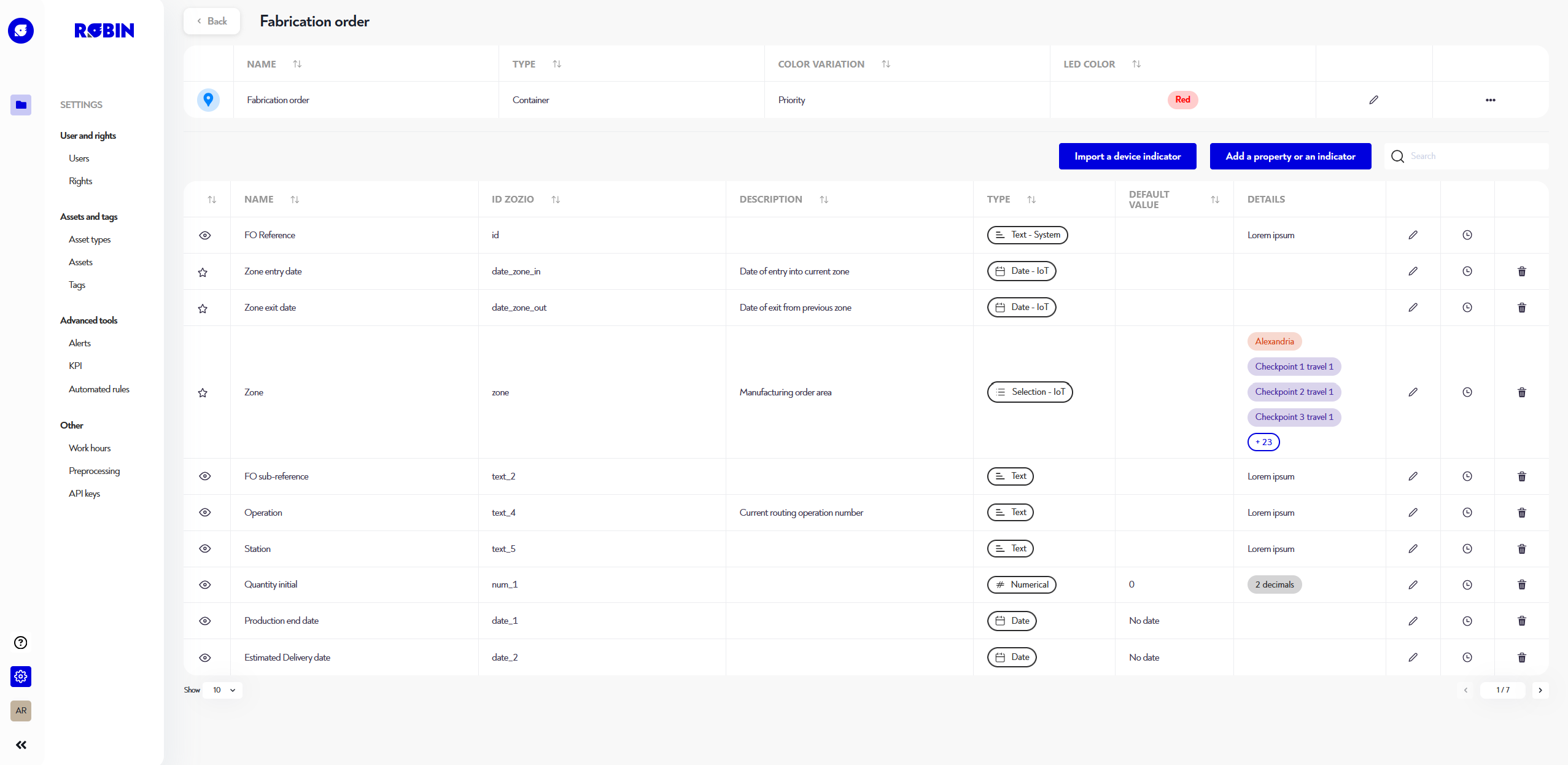
¶ Import device indicators
To add data from IoTs to assets of this type, simply click on the blue "Import a device indicator" button at the top of the table, then tick the indicators you're interested in in the pop-up displayed, as illustrated below:
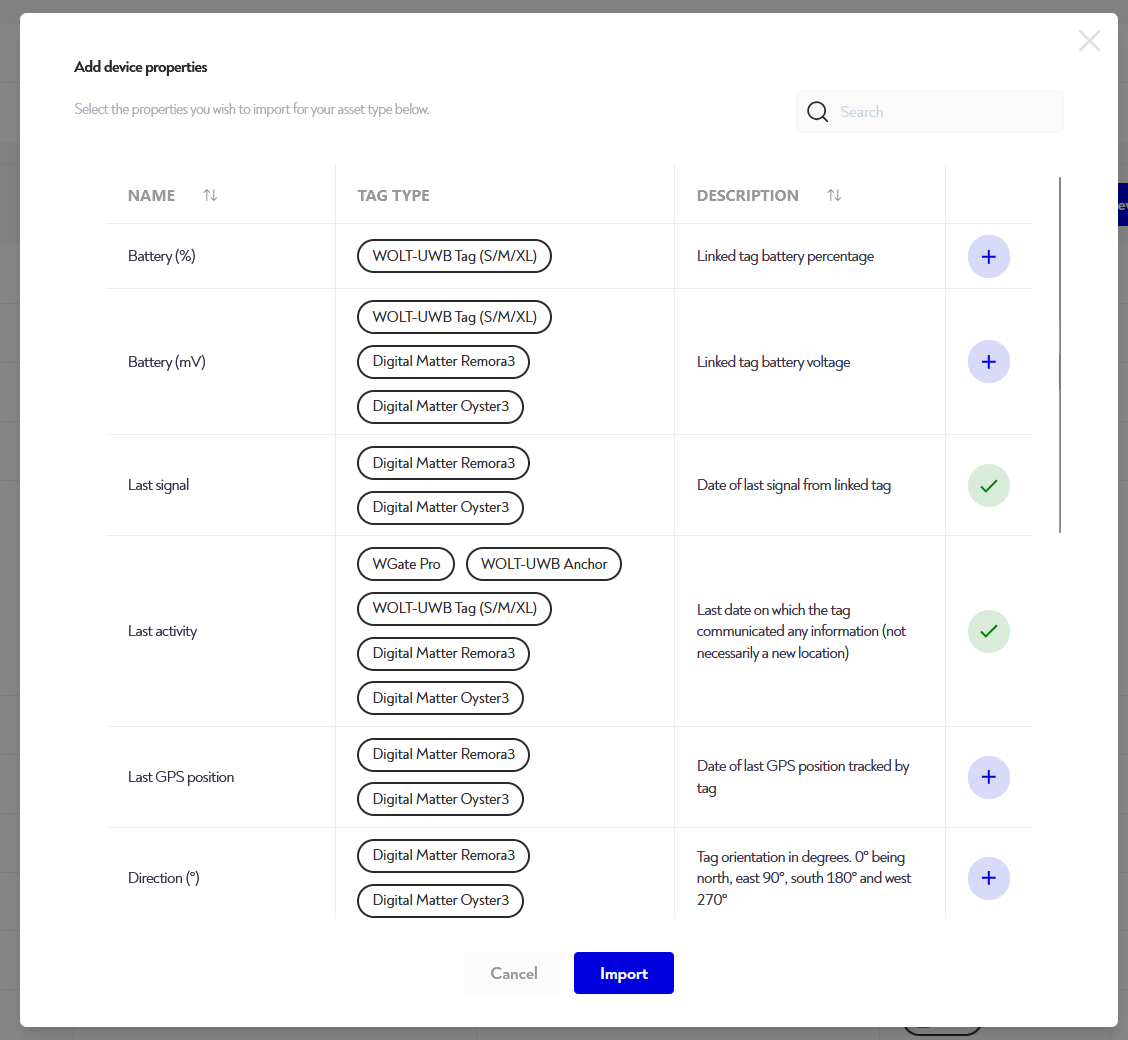
At the end, click on the blue "Import" button to add these indicators to this asset type.
¶ Create or edit properties or indicators
To add a property or indicator to your asset type, start by clicking on the blue "Add a property or indicator" button at the top right of the bottom table.
To edit a property or indicator, click on the pen icon to the right of the line you wish to edit.
In both cases, a pop-up window opens, prompting you to enter certain information.
¶ Step 1: Common configurations
In this first step, you need to configure the following elements:
- property/indicator name
- its description (optional), to help you remember what it's for
- its visibility. Three options are available:
- Favorites: the property/indicator will be displayed in all the pop-up maps KPI widgets. They will also be pre-selected by default when configuring widgets and alerts.
- Visible: they appear everywhere on the platform and can be added to the various widgets.
- Hidden: they do not appear in the list when configuring widgets and alerts.
Type selection is only possible when creating fields, not when editing them, where it can no longer be modified. Some indicator types are only available if other properties have been created beforehand. For example, at least one numerical property is required to create a formula indicator.
Next, select the type of property or indicator you wish to edit. You can choose from :
- properties :
- Text: Free text
- Numeric: Number with defined precision and unit
- Date: Date and time
- Selection: Ordered list of choices with a default value
- indicators :
- Formulas: Combining numeric property(ies) and/or numbers in a formula
- Statistic: Minimum, maximum, sum or average of a numerical property over a time range
- Cycle: Number of cycles (from one defined selection choice to another) or their duration over a time range
- Time: Time or proportion of time spent in a selection over a time range
- Synthesis: Proportion of time spent in all the choices of a selection over a time range
Once you've completed this first step, click on "Next" to move on to step 2.
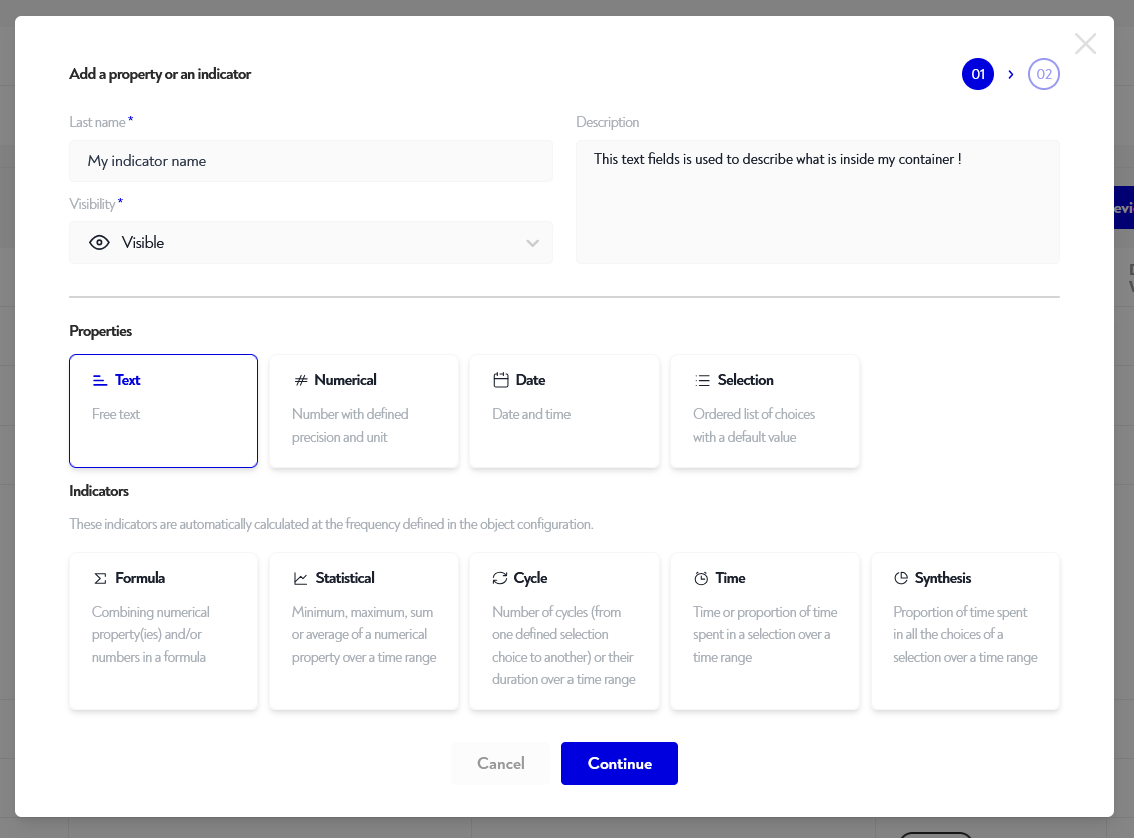
¶ Step 2: Specific configuration
This step is not available for device indicators and some system properties.
This step is specific to each type. Please refer to the section and tab corresponding to the type you are interested in. At the end, don't forget to click on the blue "save" button to save your changes.
¶ Properties
At this stage, you can set an optional default value for your property. Each time a new asset of this type is created, this property will take on this value.
A number of other advanced configurations are available by scrolling down the corresponding menu, including :
- Field type :
- short (default)
- long: in this case, you can enter text with line breaks and the input fields will be enlarged
- auto increment (not compatible with default value). If this option is enabled, then each time a new asset of this type is created, this property will take the value of prefix followed by an automatically incremented number. For example reference-1, reference-2, etc.
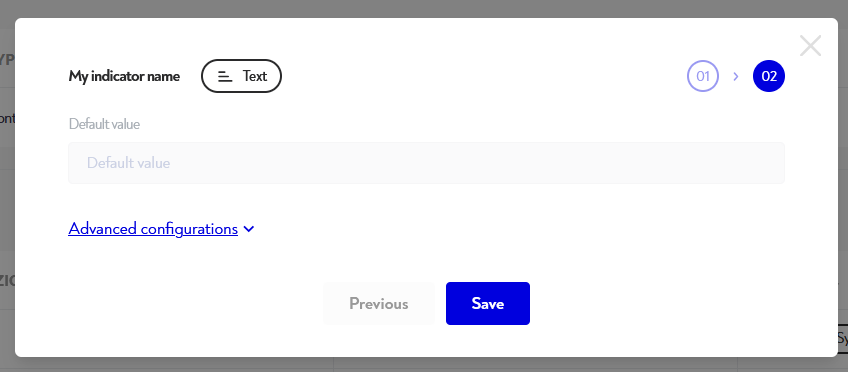
At this stage, you need to define a default value for your property. Each time a new asset of this type is created, this property will take on this value.
You can also set an optional unit (e.g. kg, liters, etc.) for your property.
A number of other advanced configurations are available by scrolling down the corresponding menu, including :
- the number of decimal places to display for this property
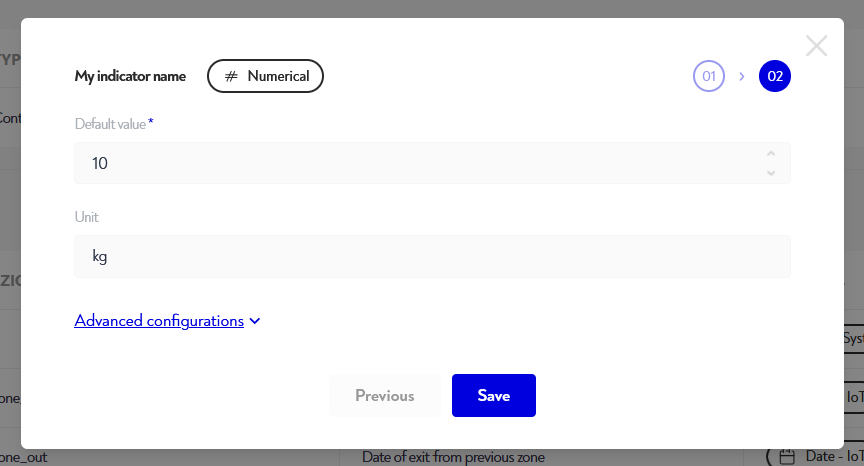
At this stage, you can set a default date (optional) for your property. Each time a new asset of this type is created, this property will take on this date.
You can choose between :
- no date: no default value
- creation time plus or minus a period: for example, if an asset is created on 01/01/2024 10:00 and the default configuration is "creation time + 2 hours", then the property will take the date 01/01/2024 12:00.
- calendar date: the property will take the date defined here.
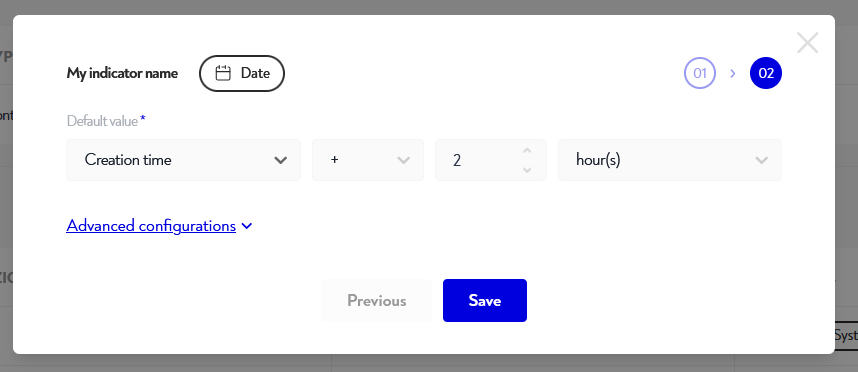
You need to configure the choice list at this stage. For each choice, add a name and a color. You can reorder your choices by drag&drop on their number. To delete a choice, click on the trashcan icon to its right.
Finally, you need to define a default choice for this property when creating new assets of this type.
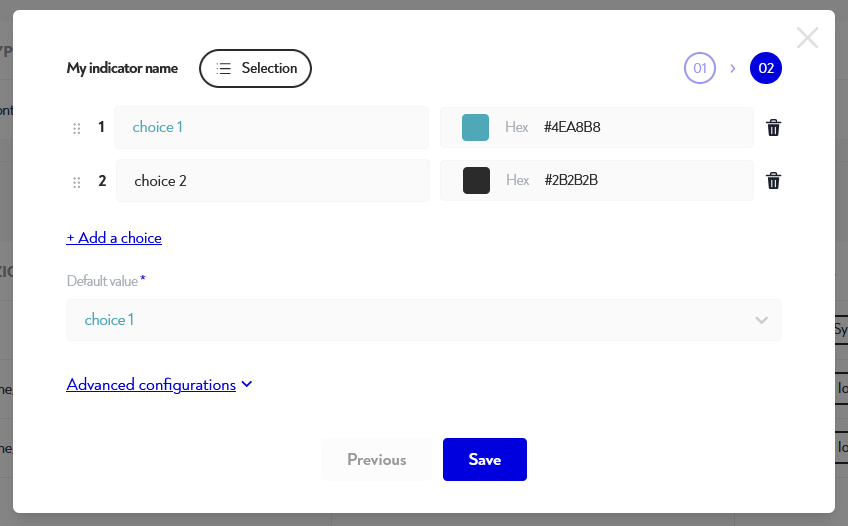
¶ Indicators
Formula indicators can be used to combine other properties and numerical indicators. For example, you can use it to make conversions. If you have a duration in seconds and you want it in hours, you multiply it by 3600.
In this step, you can :
- select the number of decimal places for the indicator
- select indicator unit (optional)
- design your formula: to do this, drag variables, operations or functions from their respective blocks into the formula block. To remove a component from your formula, drag it into the block with the trashcan. You can type the number you want in the blue "number" components and choose another field in the yellow "percentage or indicator" components
A preview of your formula and its result is displayed in real time at the bottom. Here you can select a particular asset to test whether your formula returns the expected result.
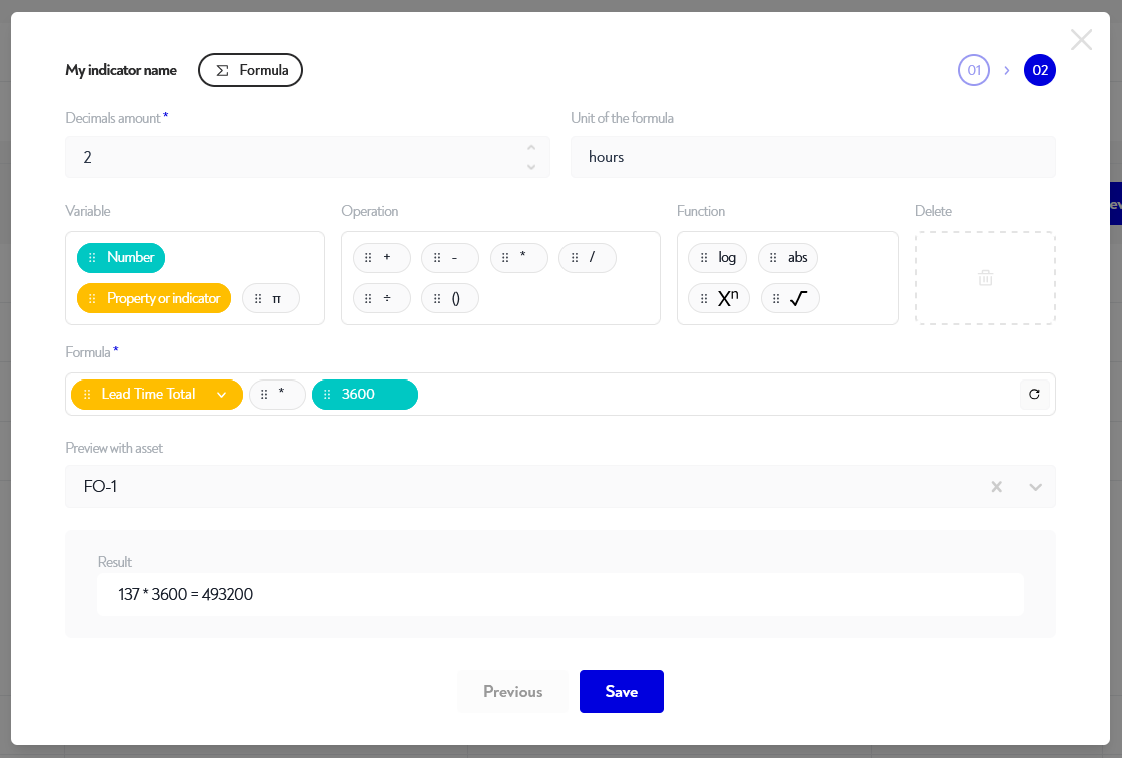
Statistical indicators can be used to calculate the average, min, max, etc of a property or numerical indicators or dates over a given period of time. For example, the maximum quantity of a container over the last 30 days.
In this step, you must choose :
- type of operation (minimum, maximum, average, etc.)
- on which numerical property
- over which period, between
- a fixed period (e.g. from 01/01/2024 to 01/02/2024)
- or a rolling period (e.g. the last 30 days)
- whether this calculation is to be performed with data in working hours and/or non-working hours
A number of other advanced configurations are available by scrolling down the corresponding menu, including :
- the number of decimal places to be displayed for the result of this indicator
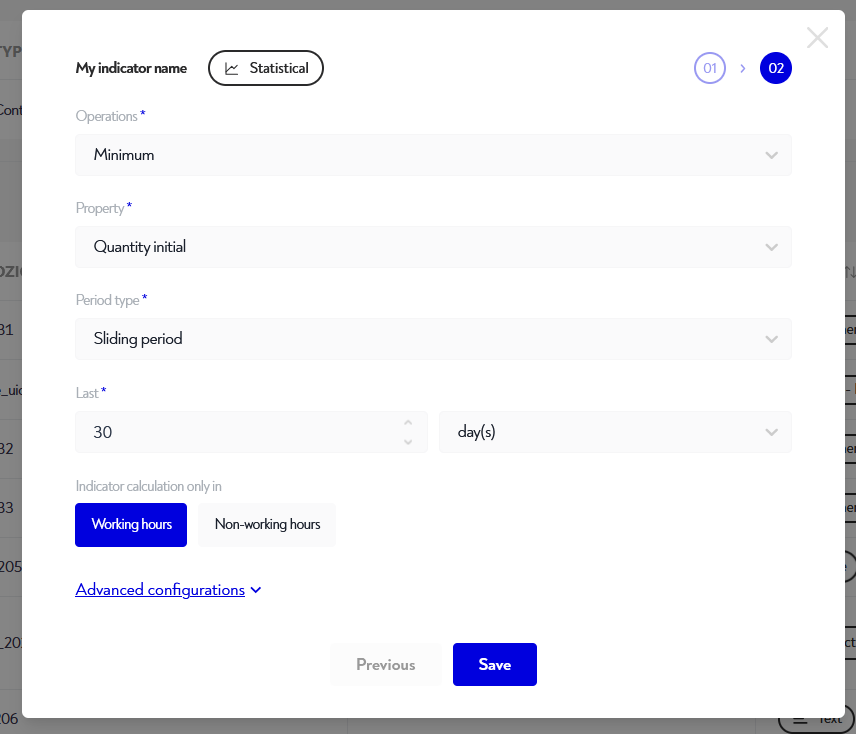
Cycle indicators can be used to calculate a cycle number or cycle time between one or two choices of a selection over a given period of time. For example, the number of times a container has moved from the storage area to the shipping area over the last 90 days.
In this step, you must choose :
- type of operation (number of cycles, cycle time)
- on which property selection
- between which and which value, e.g. if you are working on zones, count how many times you have moved from the receiving zone to the storage zone
- over which period, between
- a fixed period (e.g. from 01/01/2024 to 01/02/2024)
- or a rolling period (e.g. the last 30 days)
- whether this calculation is to be performed with data in working hours and/or non-working hours
A number of other advanced configurations are available by scrolling down the corresponding menu, including :
- the number of decimal places to be displayed for the result of this indicator
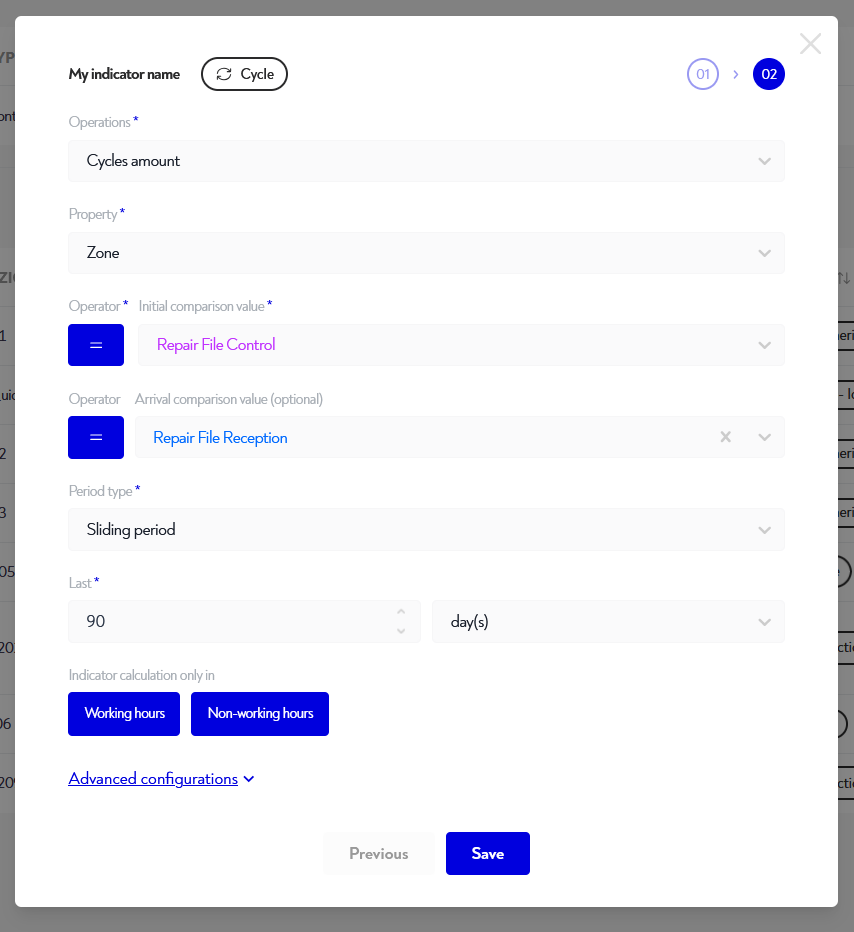
Time indicators can be used to calculate a proportion or time when a property meets a condition over a given period of time. For example, the time spent by a container in the storage area over the last 90 days.
In this step, you must choose :
- type of operation (proportion of time or duration)
- on which property
- under what conditions, e.g. if the calculation is performed on zones, the time spent in the storage zone
- over which period, between
- a fixed period (e.g. from 01/01/2024 to 01/02/2024)
- or a rolling period (e.g. the last 30 days)
- whether this calculation is to be performed with data in working hours and/or non-working hours
A number of other advanced configurations are available by scrolling down the corresponding menu, including :
- the number of decimal places to be displayed for the result of this indicator
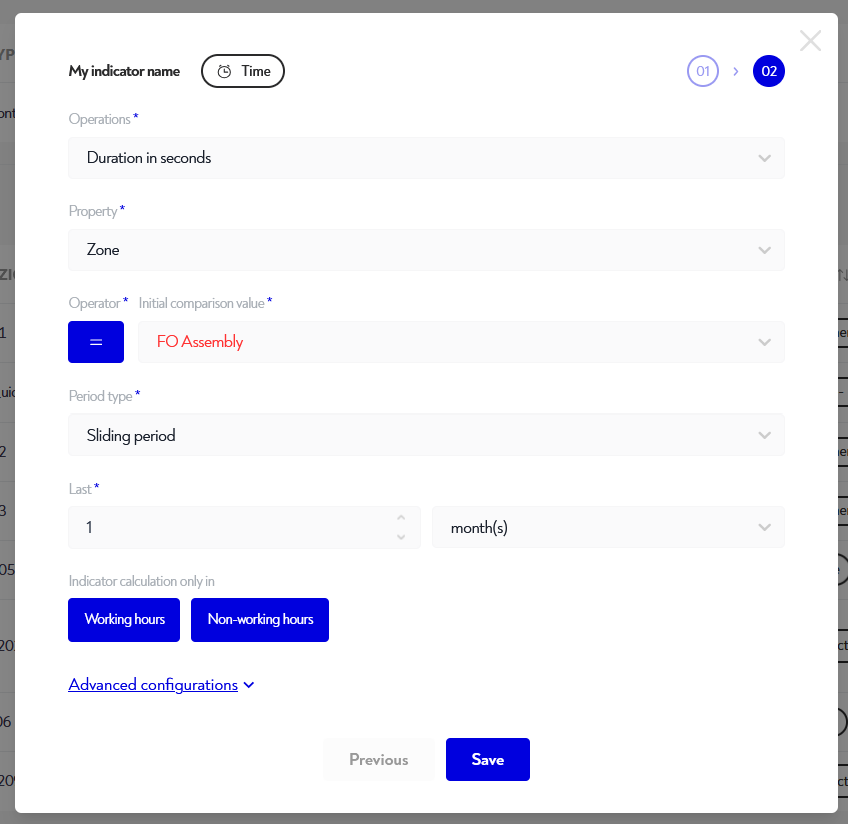
Synthetic indicators can be used to calculate a past proportion in each of a selection's choices over a given period of time. For example, the time spent in each zone of a container over the last 90 days.
In this step, you must choose :
- on which property selection
- over which period, between
- a fixed period (e.g. from 01/01/2024 to 01/02/2024)
- or a rolling period (e.g. the last 30 days)
- whether this calculation is to be performed with data in working hours and/or non-working hours
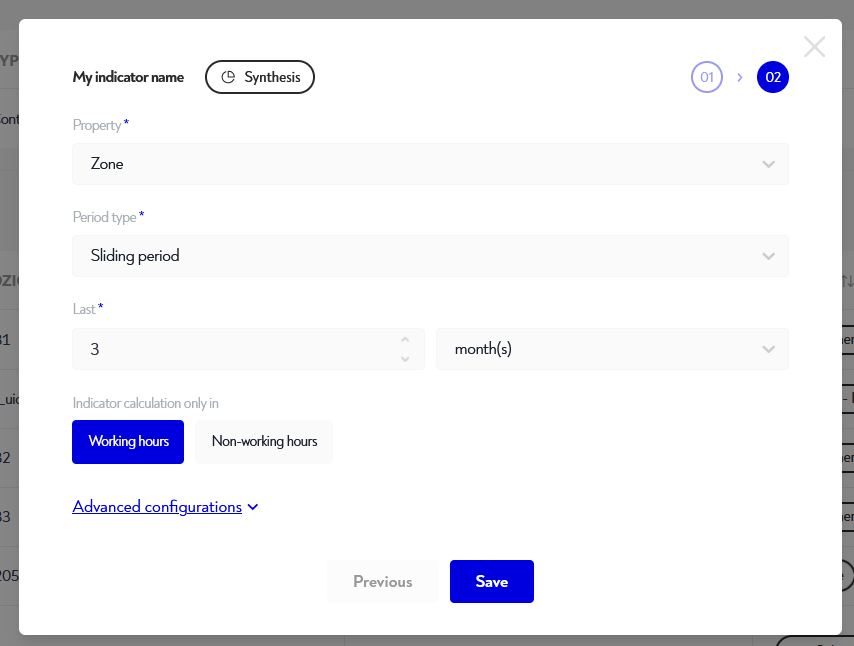
¶ Historicalize properties
It is possible to create a previous value property that will store the previous value of another property. For example, you can get the value of the previous zone where the asset was located.
To historicize a property, click on the clock icon at the far right of the property line. A pop-up window appears. Enter the name you wish to give to this previous value and validate.
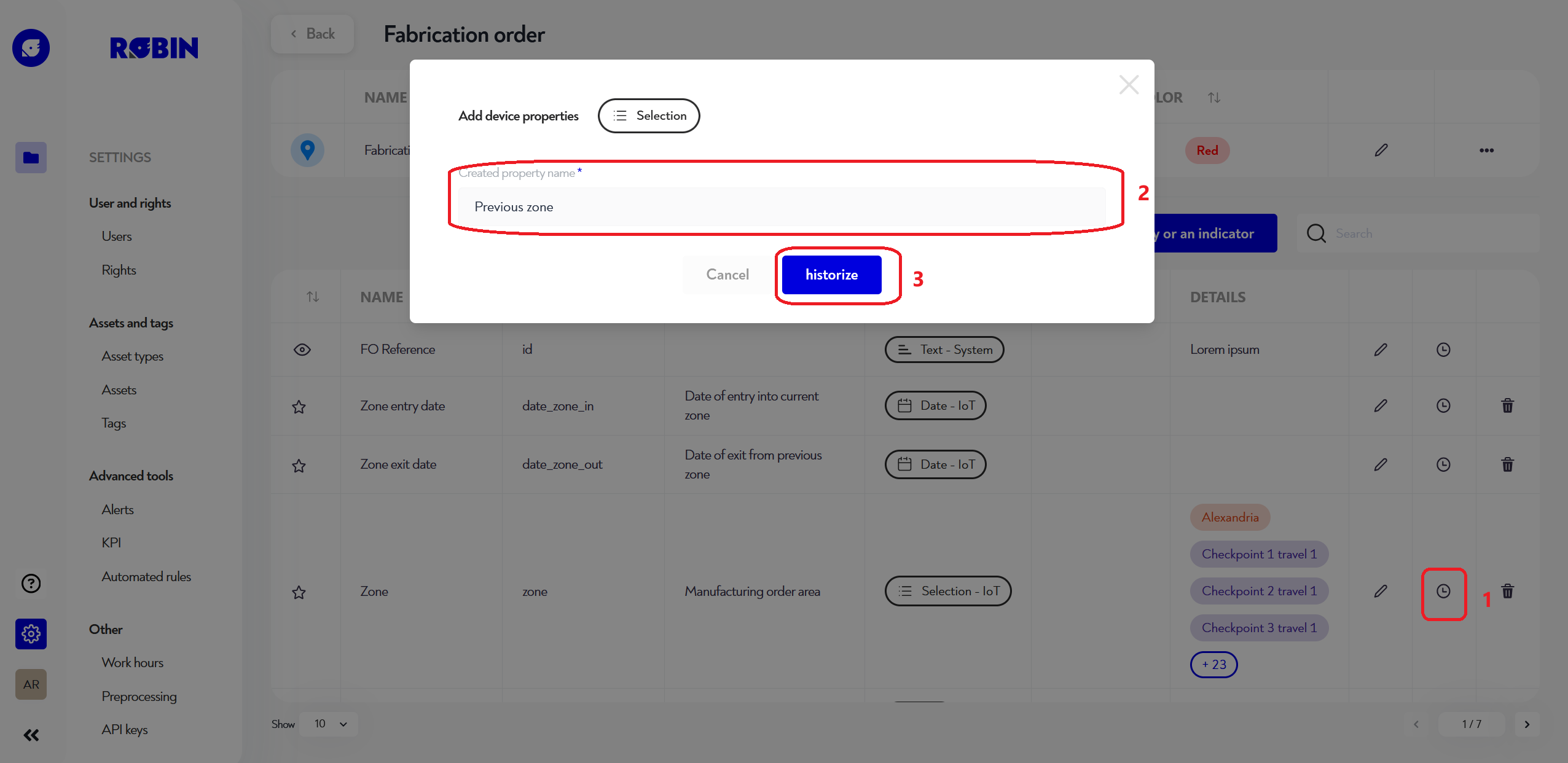
Is this page unclear or do you need help? Don't hesitate to contact us at support@zozio.tech !