This configuration is only available for Robin versions later than 2025-3
¶  Access the permission groups management page
Access the permission groups management page
This advanced configuration is only available on desktop
and is currently not available on mobile
!
To access the permission groups management page, click the gear icon at the bottom left of the navigation bar, then click "Permissions" under the "Users and Permissions" section, as shown below:
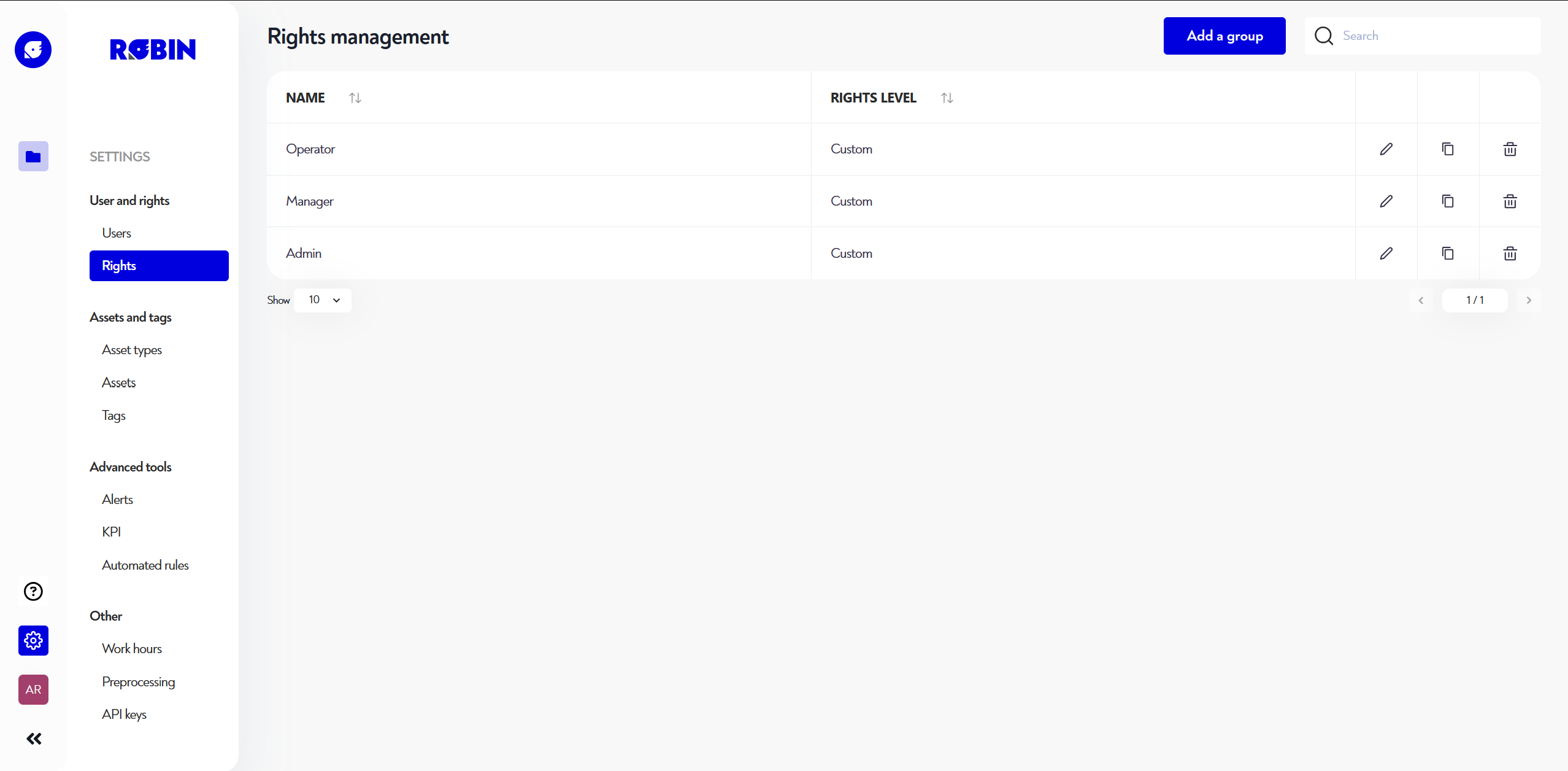
¶  Add a permission group
Add a permission group
Good to know: if you want to fine-tune your group permissions, it’s possible. To do so, simply contact our support team.
To add a permission group, click the blue "Add Group" button at the top right of the page. The following pop-up will appear:
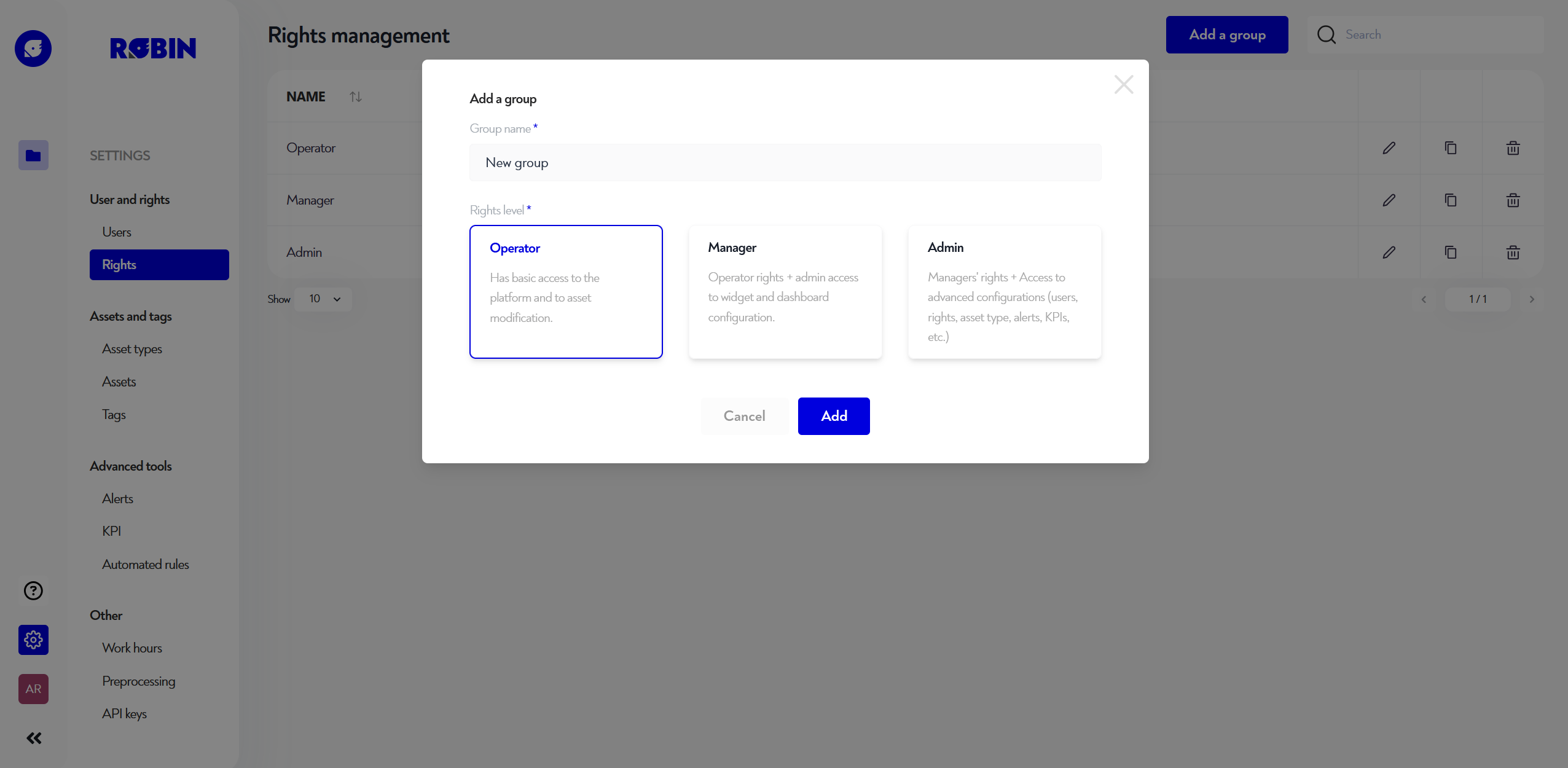
You’ll then need to fill in the following fields:
its name
the permission level, among:
Operator: basic access to the platform and asset editing
Manager: operator access + management of dashboards and their widgets
Admin: manager access + access to advanced settings (users, groups, asset types, alerts, KPIs, etc.)
¶  Edit a permission group
Edit a permission group
It’s not possible to change the permission level of a group. However, you can create a new group and delete the old one. You’ll then be able to reassign users from the old group to the new one in a single click.
To edit a group, click the pencil icon at the far right of the group’s row you want to edit. The following pop-up will appear:
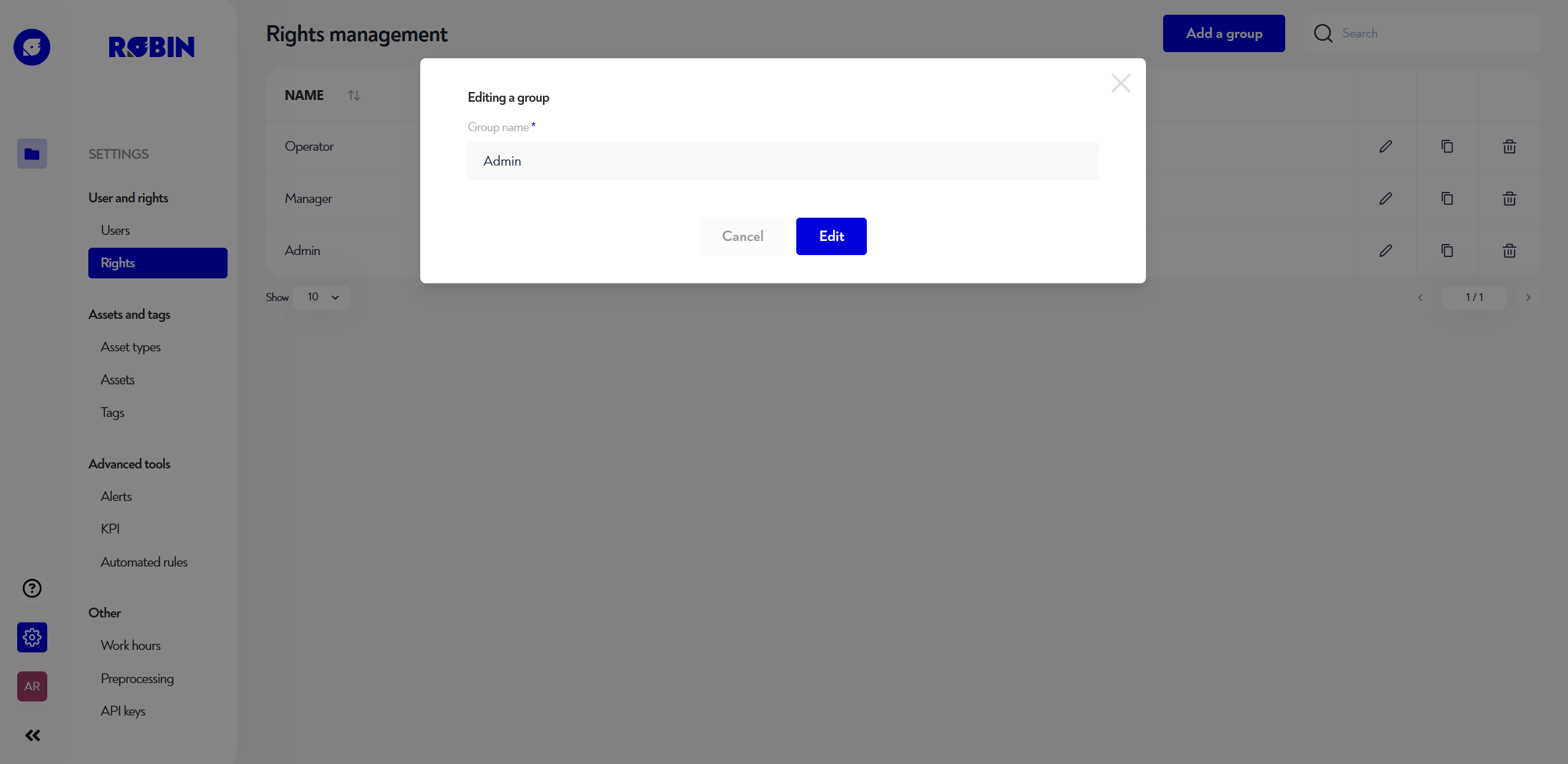
You can then rename the permission group.
¶  Duplicate a permission group
Duplicate a permission group
To duplicate a group, click the double rectangle icon at the far right of the group’s row you want to duplicate. The following pop-up will appear:
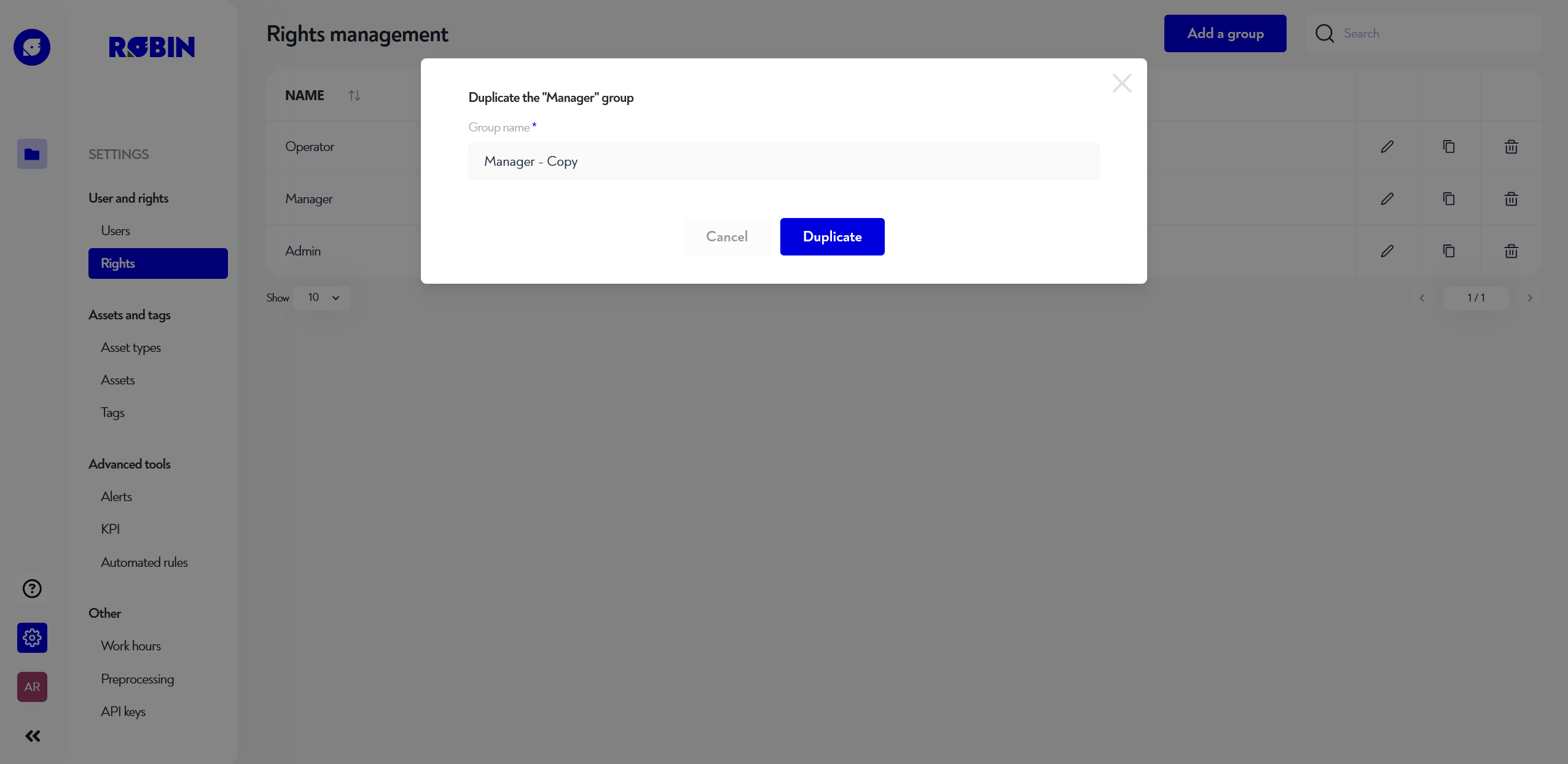
Choose the name for the new duplicated group and confirm.
¶  Delete a permission group
Delete a permission group
You must always have at least one permission group. So you can’t delete a group if there are no others.
To delete a group, click the trash icon at the far right of the group’s row you want to delete. The following pop-up will appear:
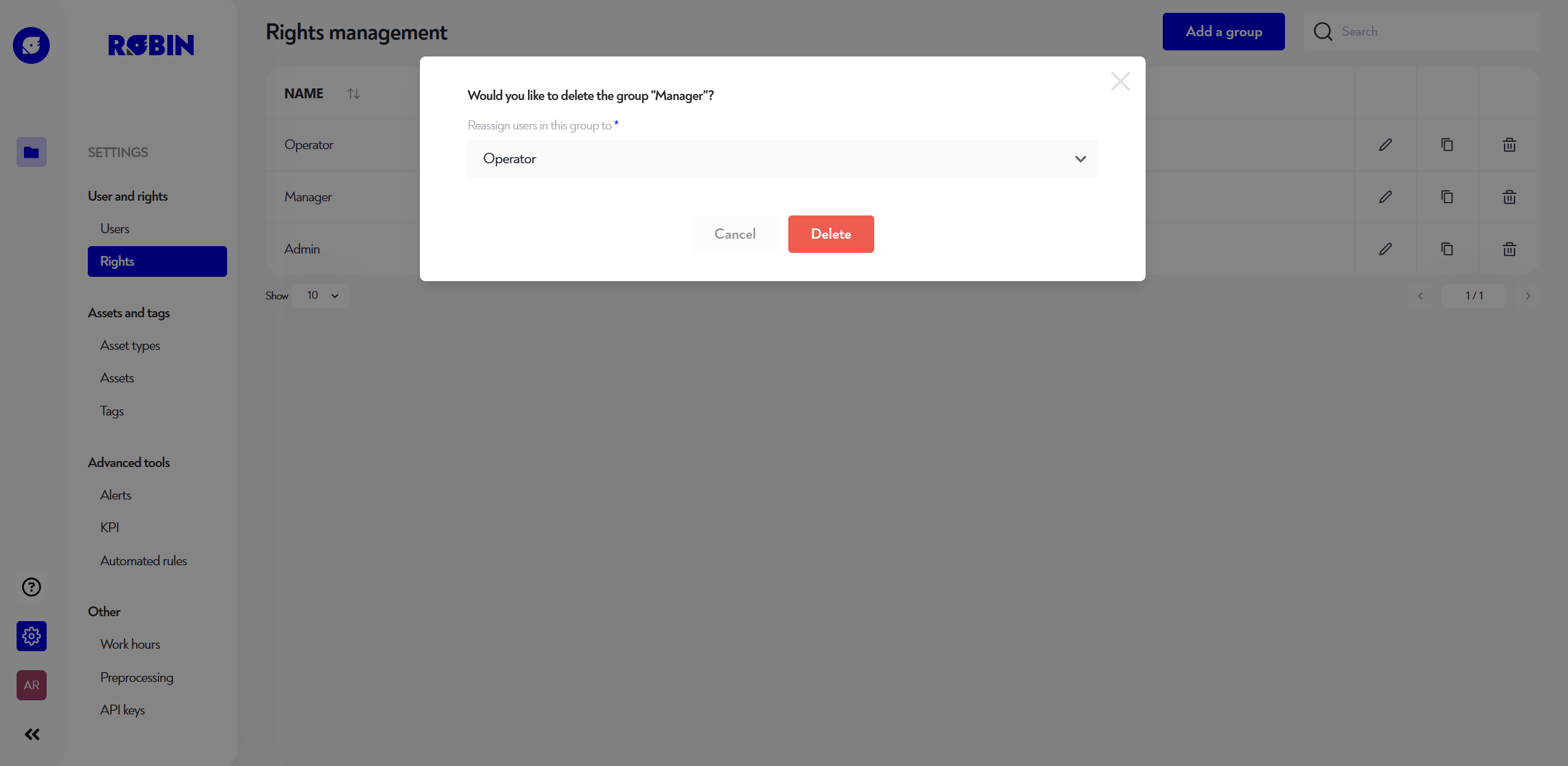
Choose which group to reassign the users from the deleted group to, and confirm the deletion.
Does this page seem unclear or do you need help? Feel free to contact us at support@zozio.tech !