¶ Accessing user management page
To access the user management page, click on the gear-shaped button at the bottom left of the navigation bar, then on "Users" in the "Users and rights" section, as shown below:
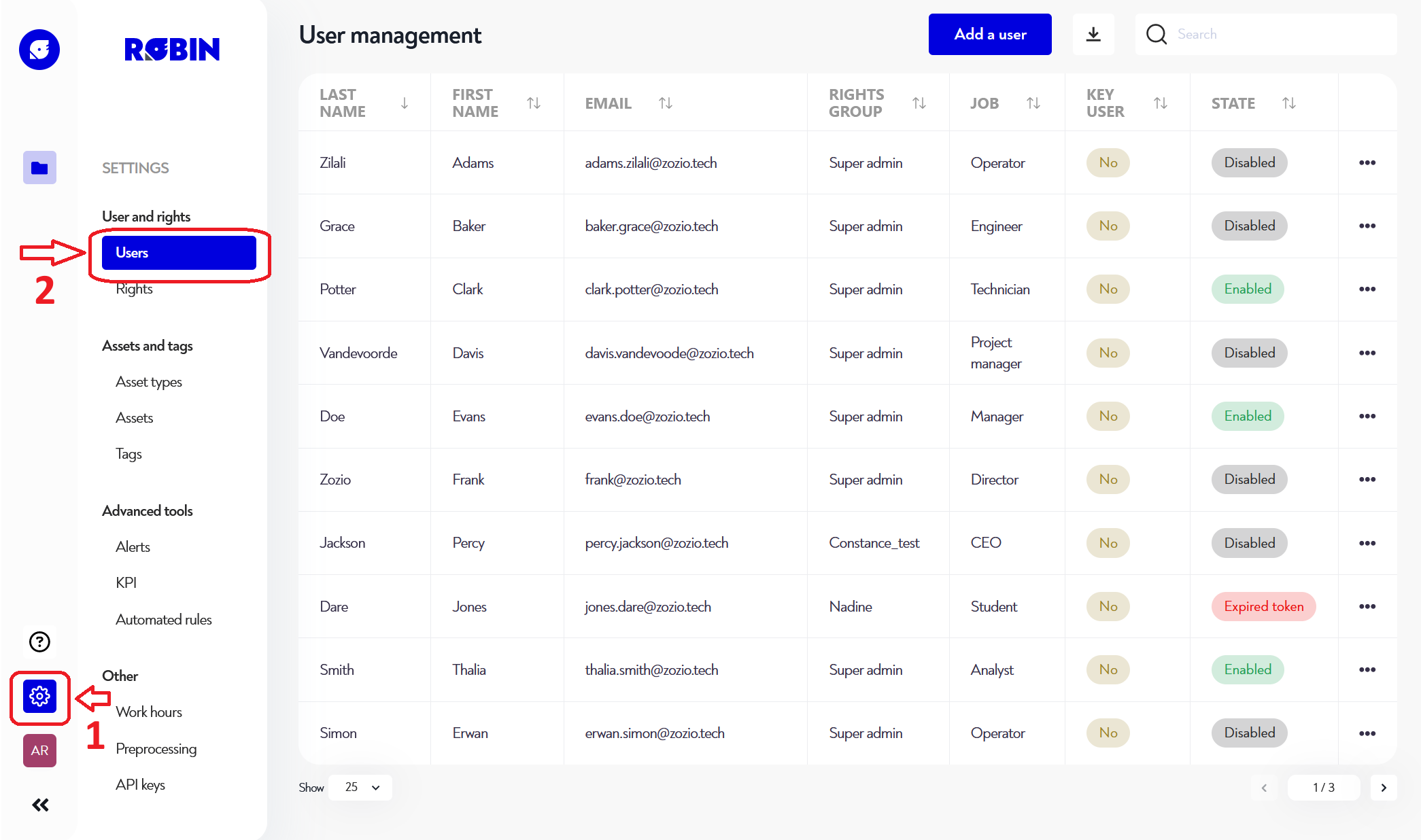
¶ What is the authentication provider?
Zozio currently offers a choice of two authentication methods:
¶ Zozio
This is the simplest type of account. Zozio takes care of everything for you. When a new user is created, we send him a welcome e-mail with everything he needs to create his password and log in, see section activate my account. If the user loses his password, a procedure is provided for setting a new one. See section forgotten password.
¶ External/centralized providers
Some companies choose to use an external authentication provider. Zozio currently supports OAuth2 and LDAPS providers. This allows users to use the same account on different applications, including Zozio. So you've only got one password to remember! However, if you forget, Zozio won't be able to help you and you'll have to deal directly with the external supplier.
¶ Add or edit a user
To add a user, click on the blue "Add a user" button at the top right of the page. To edit a user, click on the three dots to the right of the line of the user you wish to edit, then on "Edit". In both cases, you are presented with the following pop-up window:
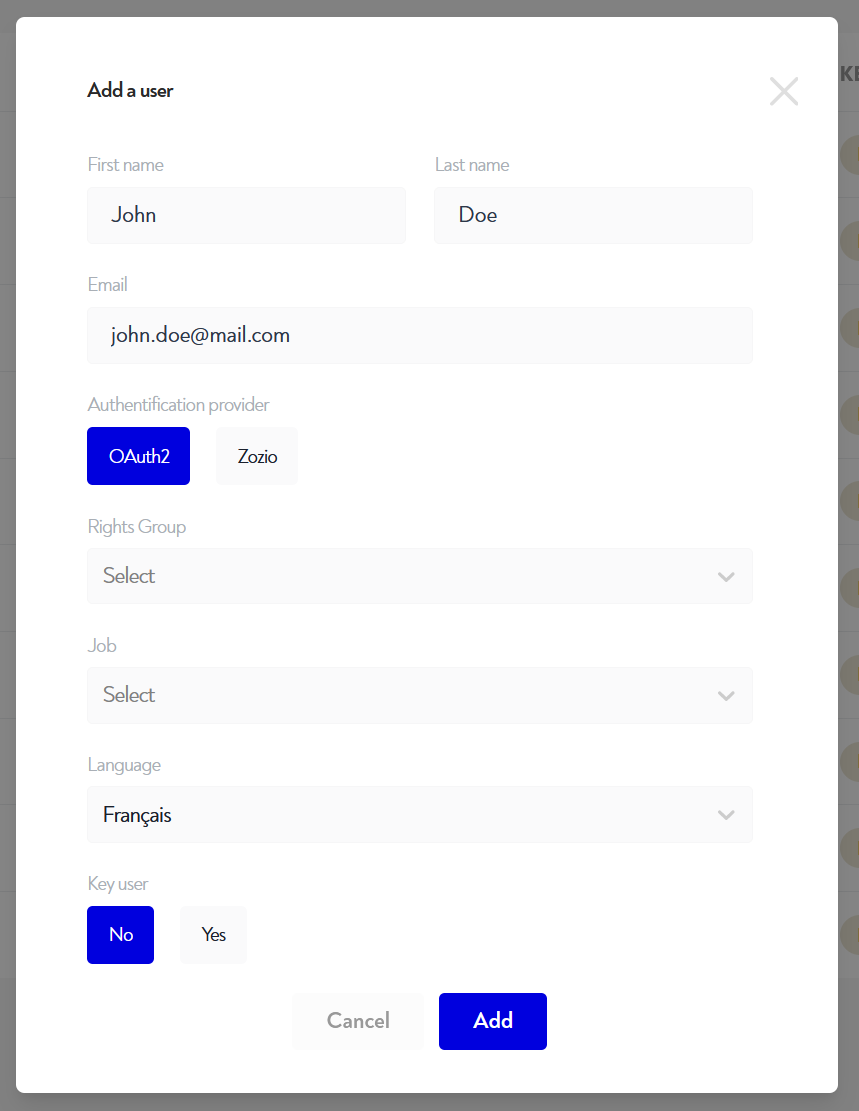
You then need to fill in all the following fields for the user to be created/edited:
- last name
- first name
- his e-mail address
- authentication provider
- a right group
- if this parameter is managed by the external provider, then it cannot be modified via Robin. Please refer to the documentation of the external authentication provider.
- his job
- his language
¶ Possible actions on a user
A user has 4 possible states:
- awaiting activation (Zozio provider only): the user has received a welcome email but has not created a password
- token expired (Zozio provider only): the user has received a welcome e-mail, has not created a password and the creation link has expired
- enabled : user can connect
- disabled : user cannot connect
It is possible to perform certain actions on the user depending on his status:
If the user is disabled It can be activated and edited by clicking on the three dots to the right of the user's line, as shown below:
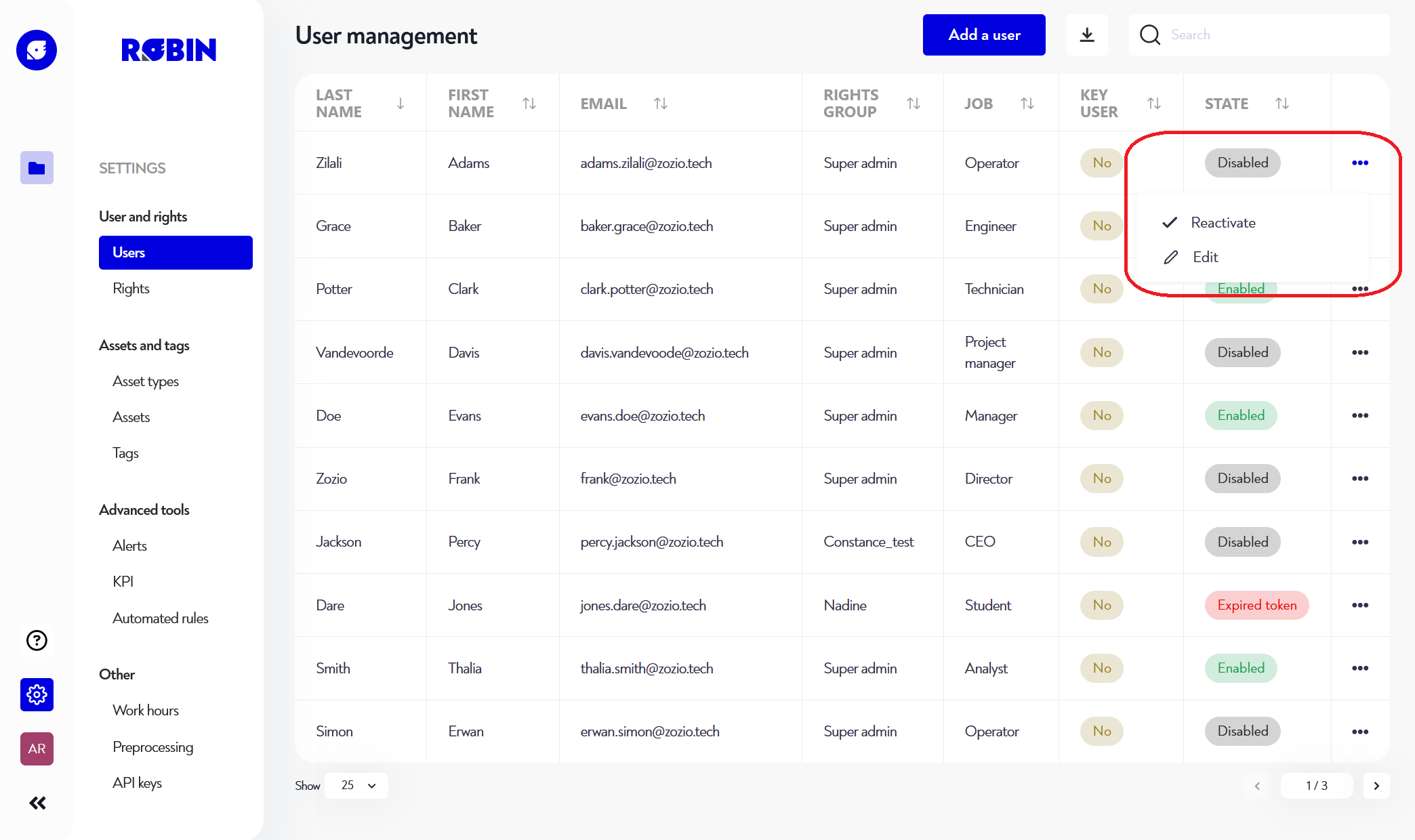
In all other cases (activated, awaiting activation, token expired): you can deactivate it, send it an e-mail to create/change its password and edit it by clicking on the three dots to the right of the user's line, as illustrated below
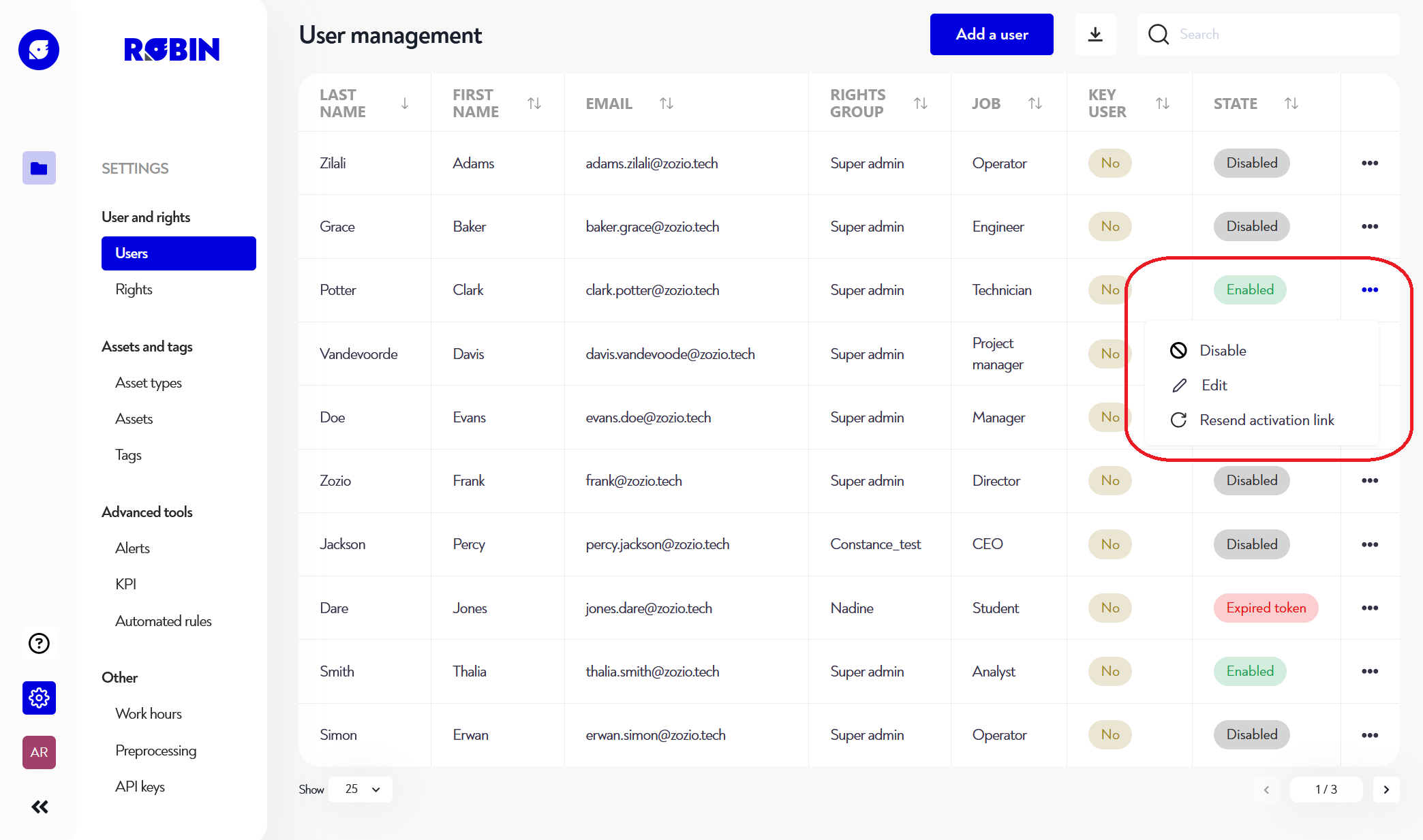
Is this page unclear or do you need help? Don't hesitate to contact us at support@zozio.tech !