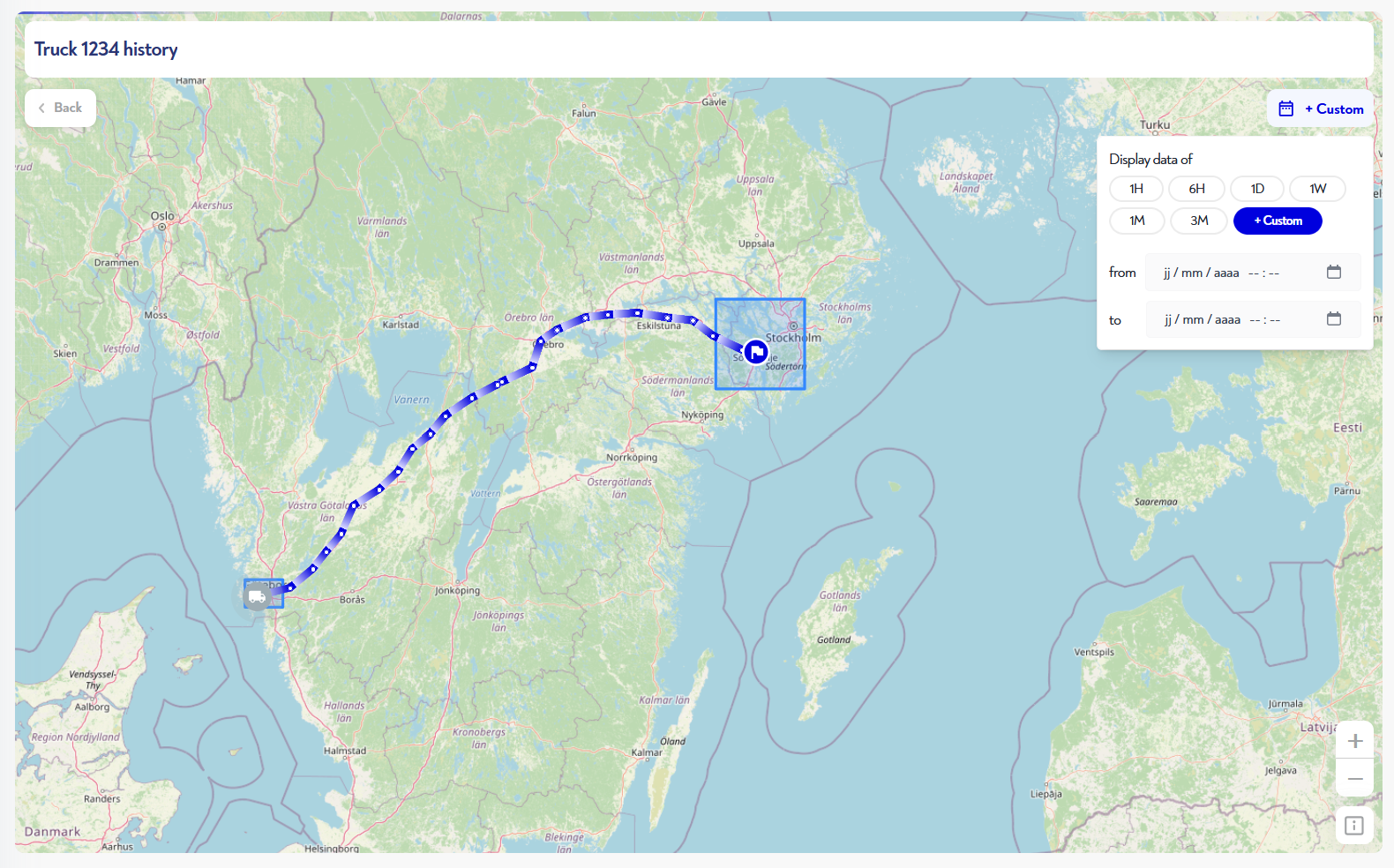This feature is available to all users of Robin 2024.3 or later.
This feature allows you to display the travel history of any of your assets on a map.
¶ How do I get there?
¶ From table and history widgets
To display the route from an assets table or an history table, just click on the icon from the line of the asset or date whose route you wish to view.
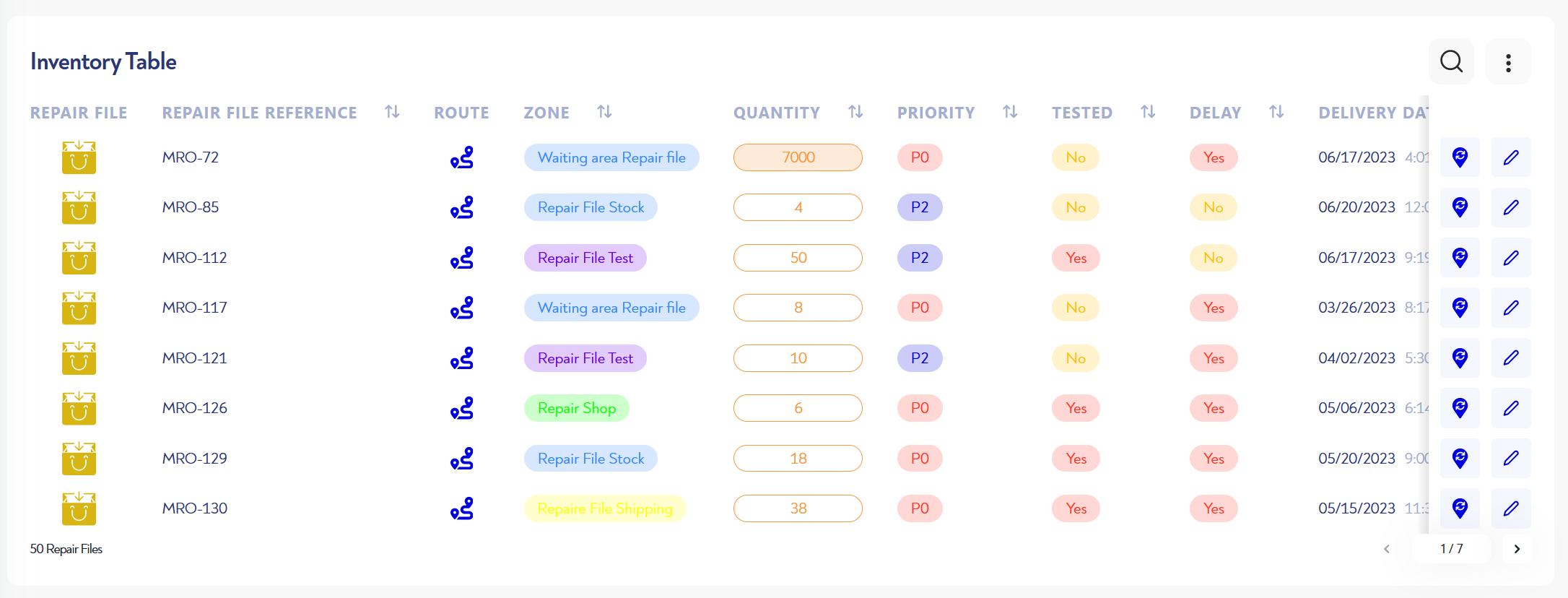
¶ From a map widget or pop-up map
To display the route from an map widget or a pop-up map, simply click on the action icon in the tooltip of the asset whose path you wish to view.
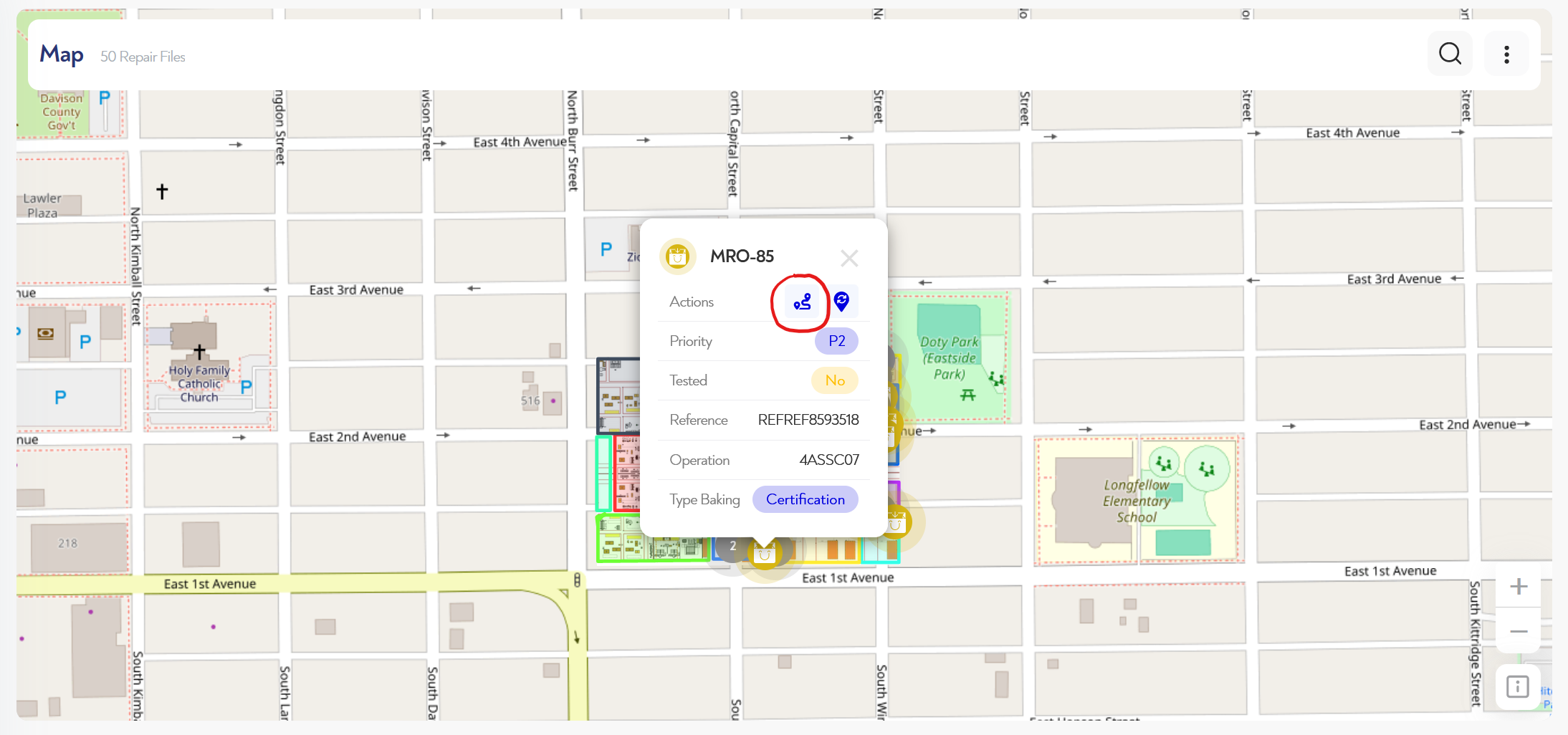
¶ How does it work?
Your asset route is displayed on the map. You can choose which data range to display using the selector at top right.
The route starts at the flag and ends at your asset icon. Hover the mouse over a point to display the associated date. When you click, you see the details of your asset's properties at that moment.
To exit the travel history mode, simply click on the "back" button at the top left of the interface.